- About ZenTao Professional
- Install and Upgrade
- 2 ZenTao Upgrade from Open Source to Pro
- 2 New Installation with One-Click Package
- 2 General Installation
- 2 Install ZenTao via Lampp in Linux
- 2 Install Ioncube
- 2 Update ZenTao Pro
- 2 Install LDAP
- Features
- 3 Gantt Chart
- 3 Effort
- 3 Repository and Code Review
- 3 Calendar
- 3 Import/Export MS Excel Files
- 3 Export MS Word Files
- 3 SMS Notification
- 3 LDAP authentication
- 3 Summary Report
- 3 Export a Report
- 3 Crystal Report
- 3 ZenTao IOS and Android App
- License
Gantt Chart
- 2016-06-17 10:22:47
- azalea
- 10210
- Final Edition:tengfei De 2019-08-02 09:06:46
Gantt chart is one of robust features in ZenTao. It offers an intuitive view of the progress of the project.
1. Set start and end dates
When you create a task, set the start and end date for the task shown below.
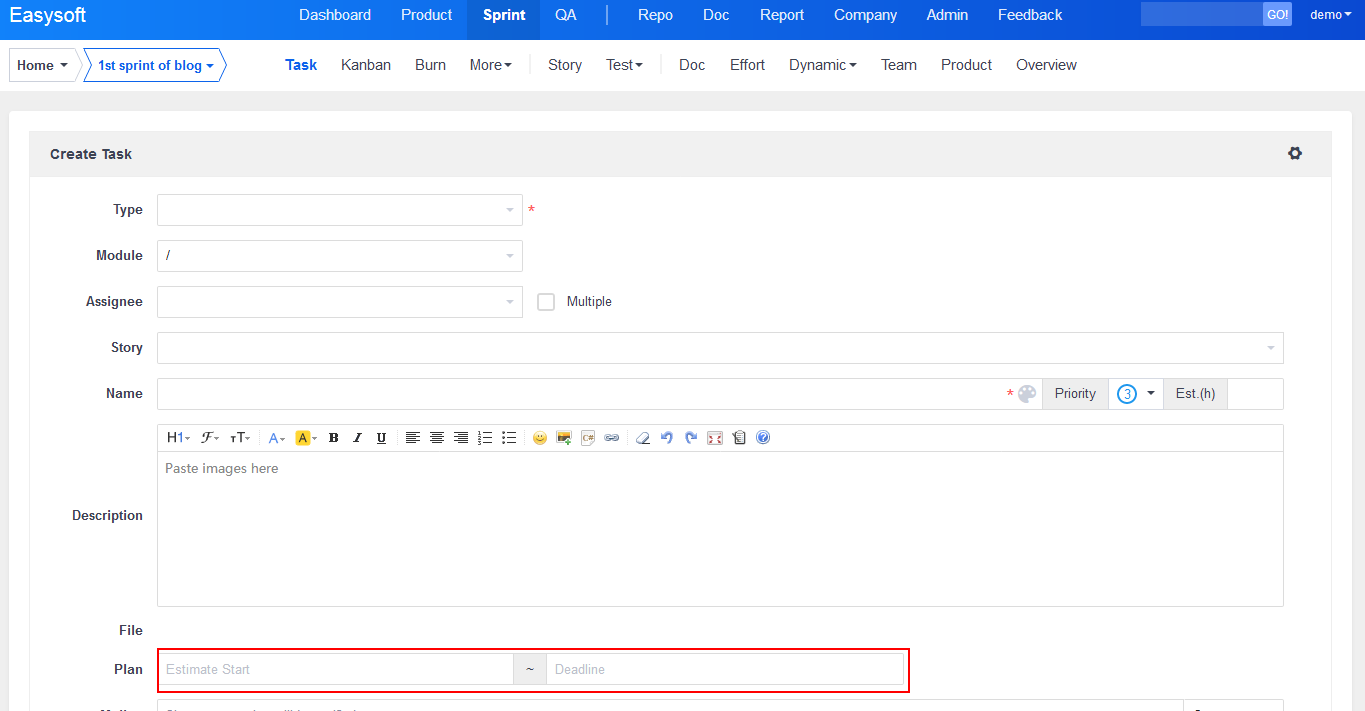
Note :
How the start and the end date in a Gantt Chart are calculated?
Start: Take the actual start date as the Start time. If the actual start is not available, take the Start time of the Plan. If the Start of the Plan is not available, take the Start time of the Project.
End : Take the actual end date as the End time. If the actual end is not available, take the End time of the Plan. If the End of the Plan is not available, take the End time of the Project.
2. Manage task dependencies
The four types of task dependencies are presented in ZenTao. Specific definitions of task dependencies can refer to the definition of Microsoft project here https://support.office.com/en-us/article/Link-tasks-in-a-project-31b918ce-4b71-475c-9d6b-0ee501b4be57?ui=en-US&rs=en-US&ad=US
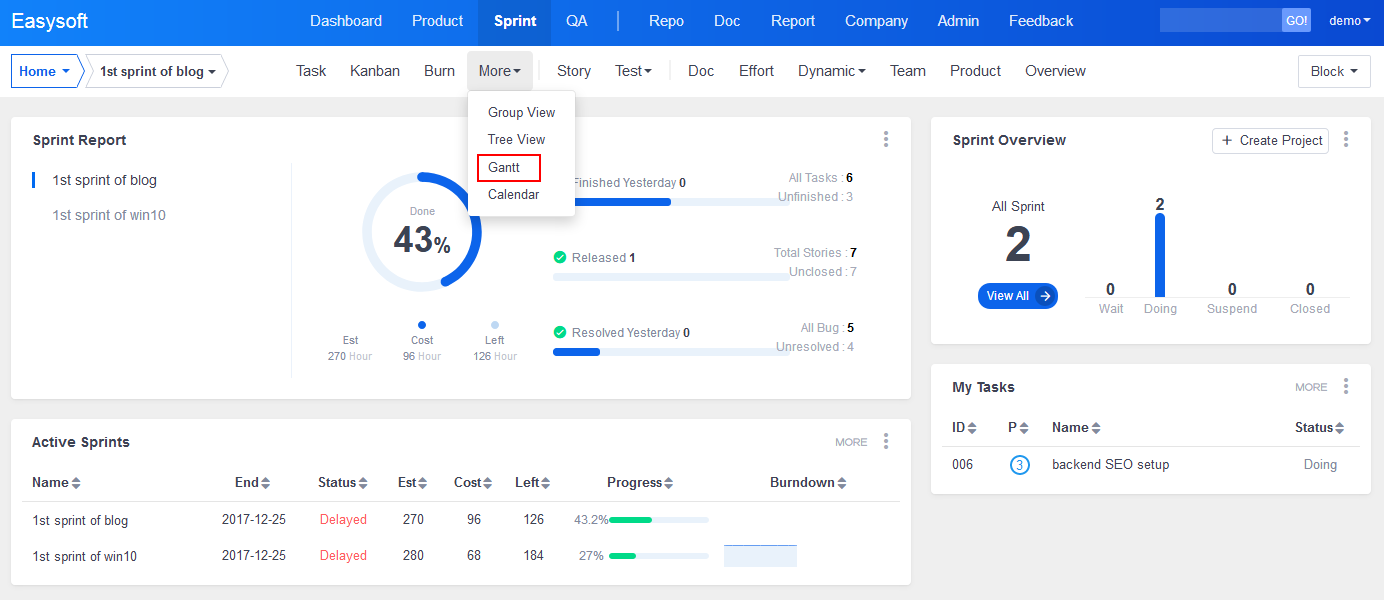
3.View Gantt chart
Gantt chart can be viewed by tags such as Task Type, Module, AssignTo, and Story. It can also be displayed by days, weeks, months, or quarters.
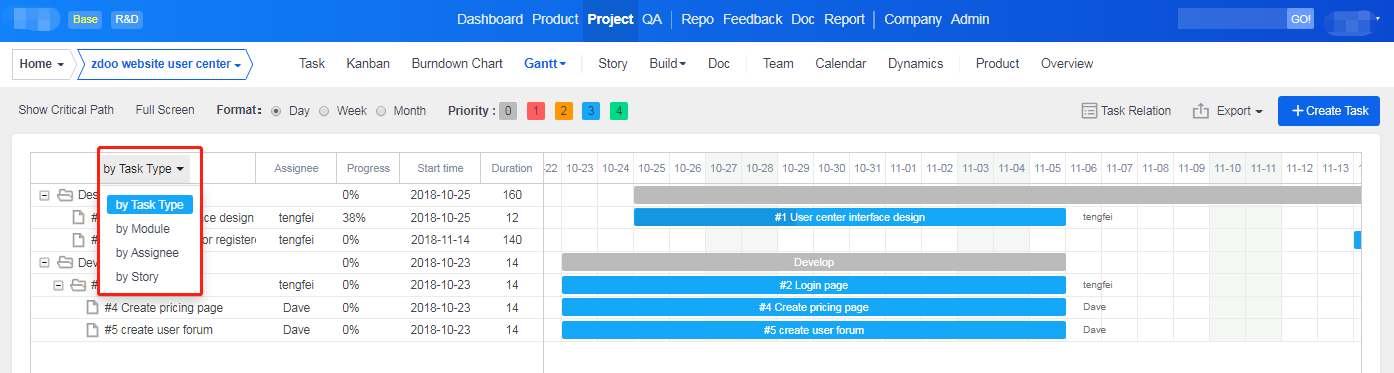
Contact us to buy this extension at renee@easysoft.ltd
Produit
- ZDOO
- ZDOO Cloud
- ZSITE
Contactez-Nous
- A propos de nous
- Courriel: Philip@easycorp.ltd
- WhatsApp: 0086 18563953295
- Skype: philip517






