- About ZenTao Professional
- Install and Upgrade
- 2 ZenTao Upgrade from Open Source to Pro
- 2 New Installation with One-Click Package
- 2 General Installation
- 2 Install ZenTao via Lampp in Linux
- 2 Install Ioncube
- 2 Update ZenTao Pro
- 2 Install LDAP
- Features
- 3 Gantt Chart
- 3 Effort
- 3 Repository and Code Review
- 3 Calendar
- 3 Import/Export MS Excel Files
- 3 Export MS Word Files
- 3 SMS Notification
- 3 LDAP authentication
- 3 Summary Report
- 3 Export a Report
- 3 Crystal Report
- 3 ZenTao IOS and Android App
- License
Repository and Code Review
- 2016-06-17 10:22:47
- azalea
- 9554
- Final Edition:tengfei De 2019-09-26 13:40:14
ZenTao Pro has integrated of Git and SVN, through which you can view files in the source code, check the change logs, and diff files.
Take SVN integration as an example.
1. Create a Repository
Click Repo and Create Repo. If no repo exists, you will be directed to the page to create a repo first.
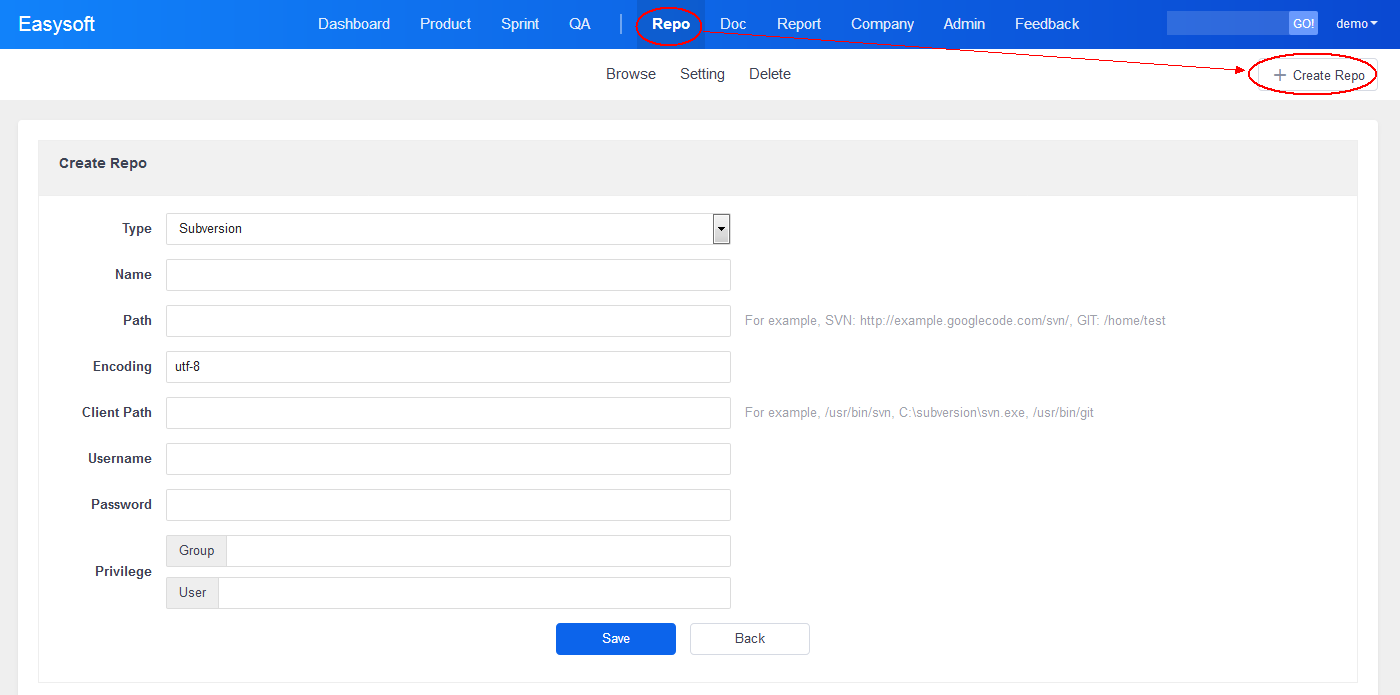
- Name: the name of an SVN repository.
- Path: the path of a repository, such as http://zentaoms.googlecode.com/svn. This path does not have to be a root.
- Encoding: utf-8 or GBK.
- Client: the path of a client. In Linux, it might be / usr /bin/svn (for Git , it might be / usr /bin/git). In Windows, you can download sliksvn which have been integrated into the one-click installation package( for Git, use msysGit), and then specify the path of svn.exe. (Tips 1. The client has to be installed on the same server that installed ZenTao; 2. The path of the SVN should not have spaces; 3. If using HTTPS, make sure that it is valid and the IP address should not be right after it.)
- Username and password: account information of a repository . If you do not need a username and password, just leave it blank.
- After clicking Save, ZenTao will be initialized and previous change logs are saved.
2. View a SVN Repo
You can view subversion repo after configuration. Click Refresh and you can sync the code.
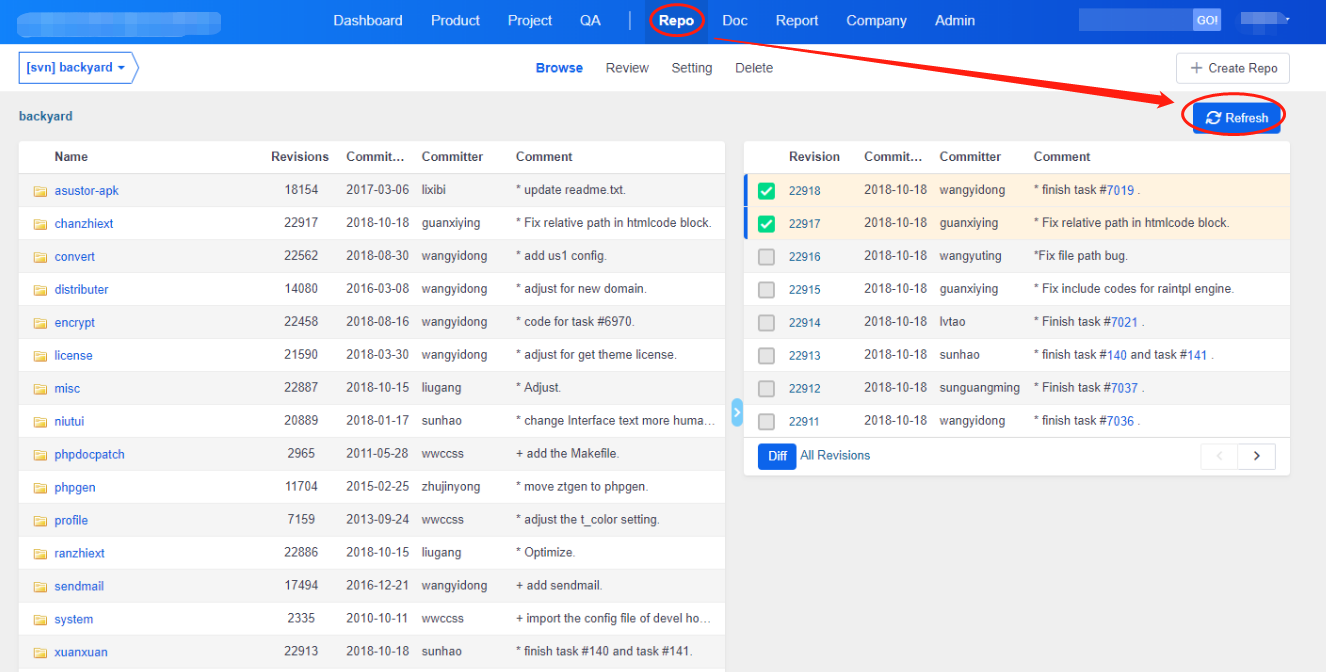
3. View and diff files
You can download the Diff file.
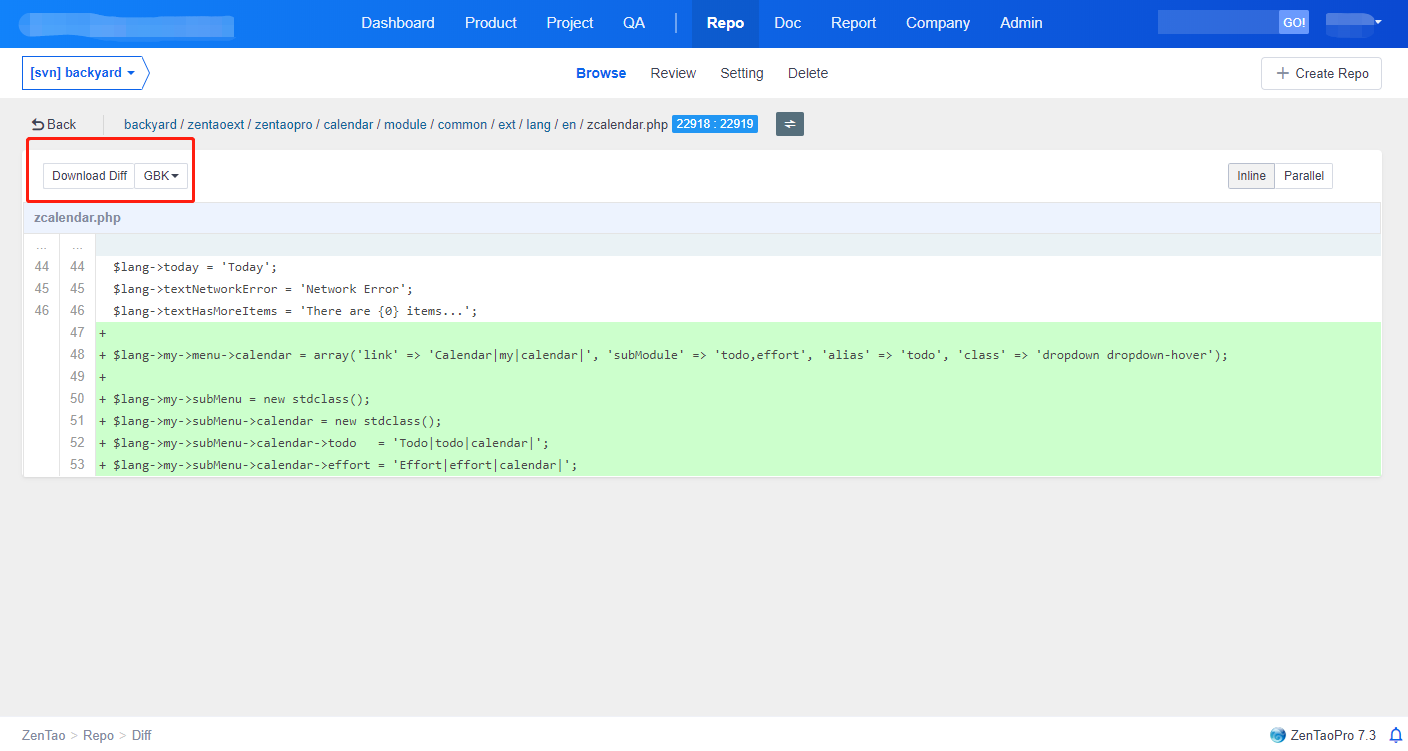
4. Code Review
Hover your cursor on the line number of source code, and there will be a "+". Click to add a code review note.
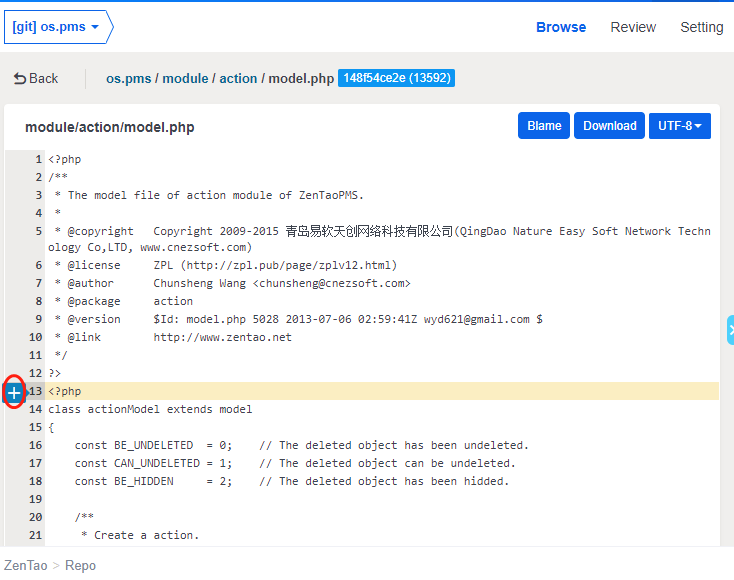
Then there will be a sign right next to the line number. Click to see the details of the review note.
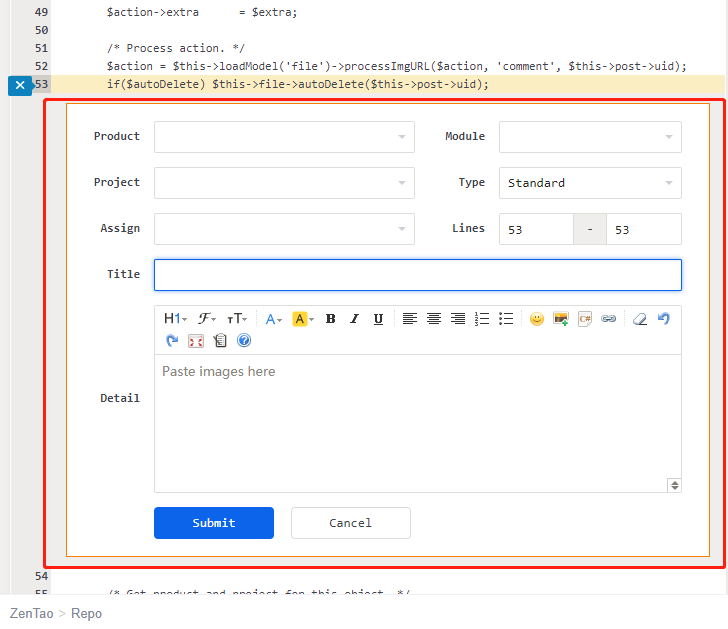
The review notes also sit at Code->Review or Product-> Bug.
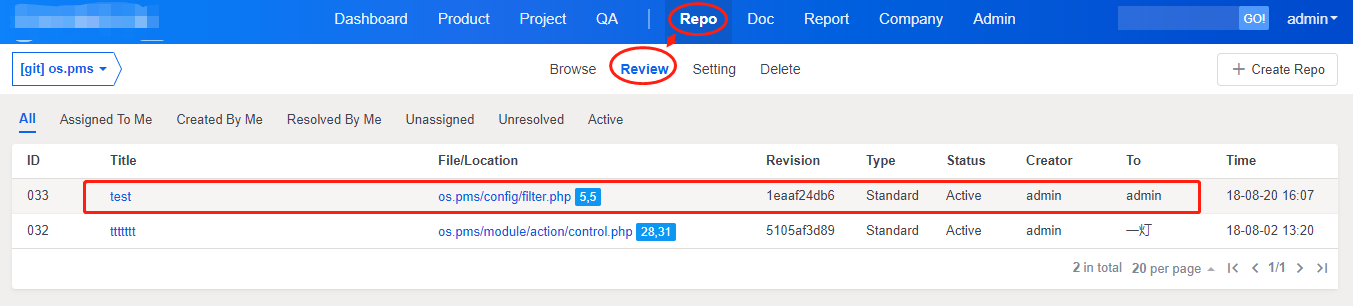
5. GIT Sync Branch
ZenTao Pro 8.5.2+ has the feature to synchronize branches on GIT. You can synchronize all branches and the commit notes of branches. Click the branch to switch and check the one you want. It might take a while to sync the branch, so please be patient.
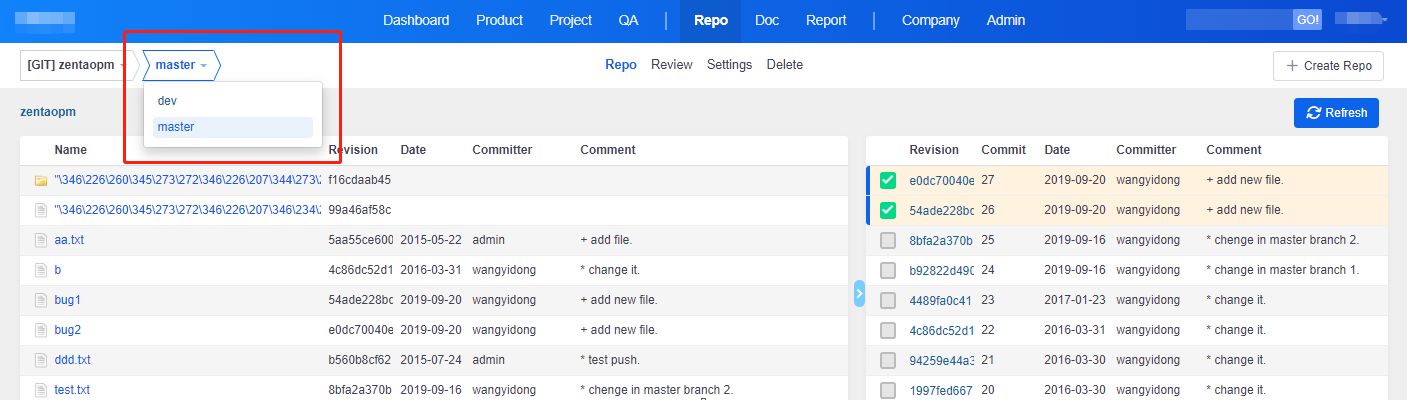
If you have questions, feel free to contact Troy@easysoft.ltd.
Produit
- ZDOO
- ZDOO Cloud
- ZSITE
Contactez-Nous
- A propos de nous
- Courriel: Philip@easycorp.ltd
- WhatsApp: 0086 18563953295
- Skype: philip517






