- About ZenTao Enterprise
- Installation
- Update and Upgrade
- 3 Update ZenTao Enterprise
- 3 Upgrade from Open Source to Enterprise
- 3 Upgrade from Pro to Enterprise
- Users and Privileges
- DevOps Management
- Office Automation
- Feedback Management
- Document Management
- Workflow
- 9 Build-in Workflow
- 9 Workflow Introduction
- 9 Example: Customize Build-in Workflows
- 9 Example: Add a Workflow
- 9 JS and CSS
- ZenTao Desktop
DevOps Management
- 2018-02-23 10:25:25
- Renee
- 7742
- Final Edition:troy1990 De 2020-07-30 16:03:21
DevOps management module in ZenTao is to manage hosts and servers, including physical network, software and hardware, and business systems which provide services.
1. DevOps Management Setting
Go to OPS in ZenTao and add service providers, locations, CPU brands, system versions, WebServer, database, languages, and stages of releases according to your situation. It is suggested that users configure the information mentioned above first, and then add the information of hosts, machine room, and services.
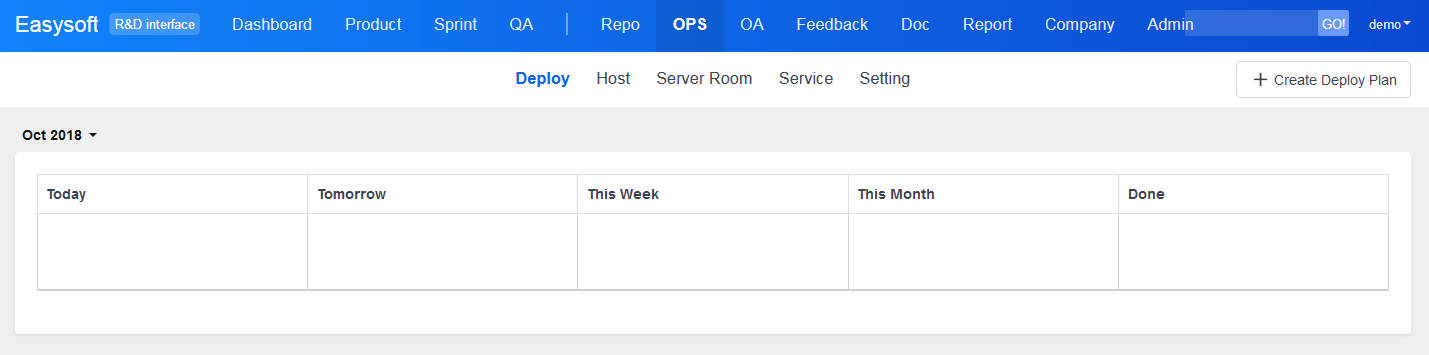
2. Add and manage server locations
Go to Ops->Server and click Add a server location at the upper right of the page.
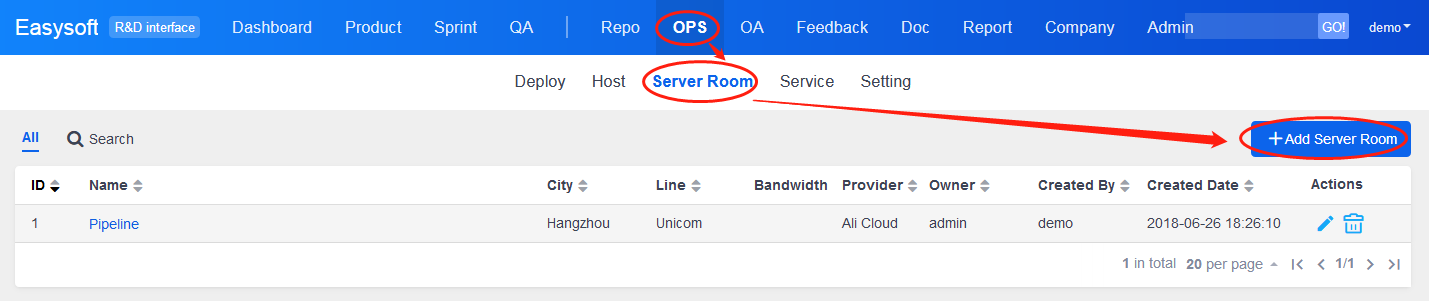
After adding it, you can see the server location on the page of Sever and search it there.
3. Add and manage hosts
3.1 Manage hosts and host groups
Go to Ops->Host, and you can see all your host. Click the host you want to edit and the page for editing it will show.
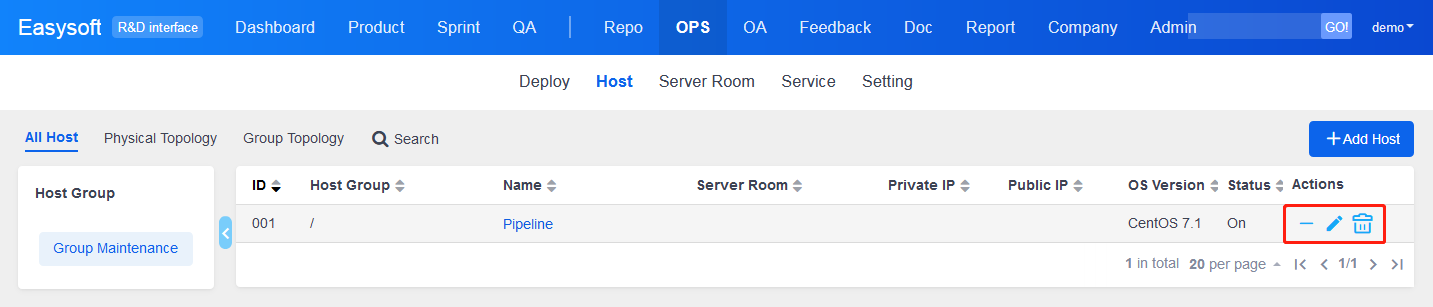
3.2 Add a host
Click Add a Host at the upper right of the Ops->Host.
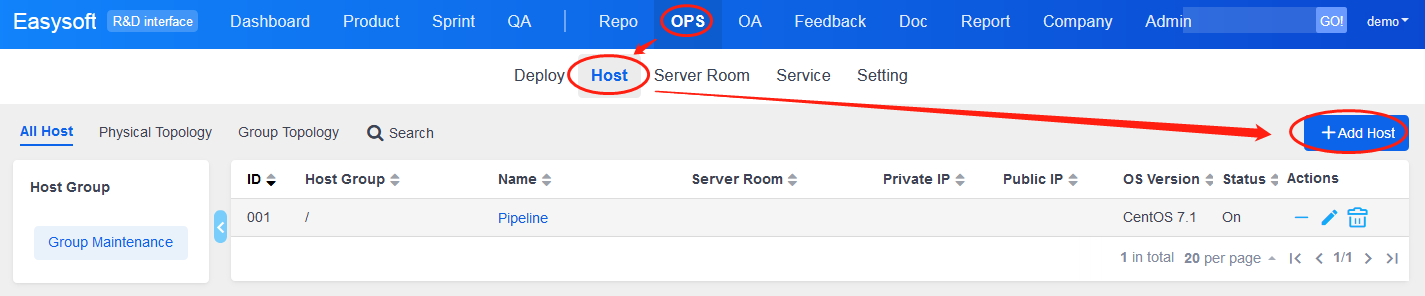
Fill in the information of your host and click Save. Then you can check it in the list of ALL Hosts. You can also click Search to search the host you want.
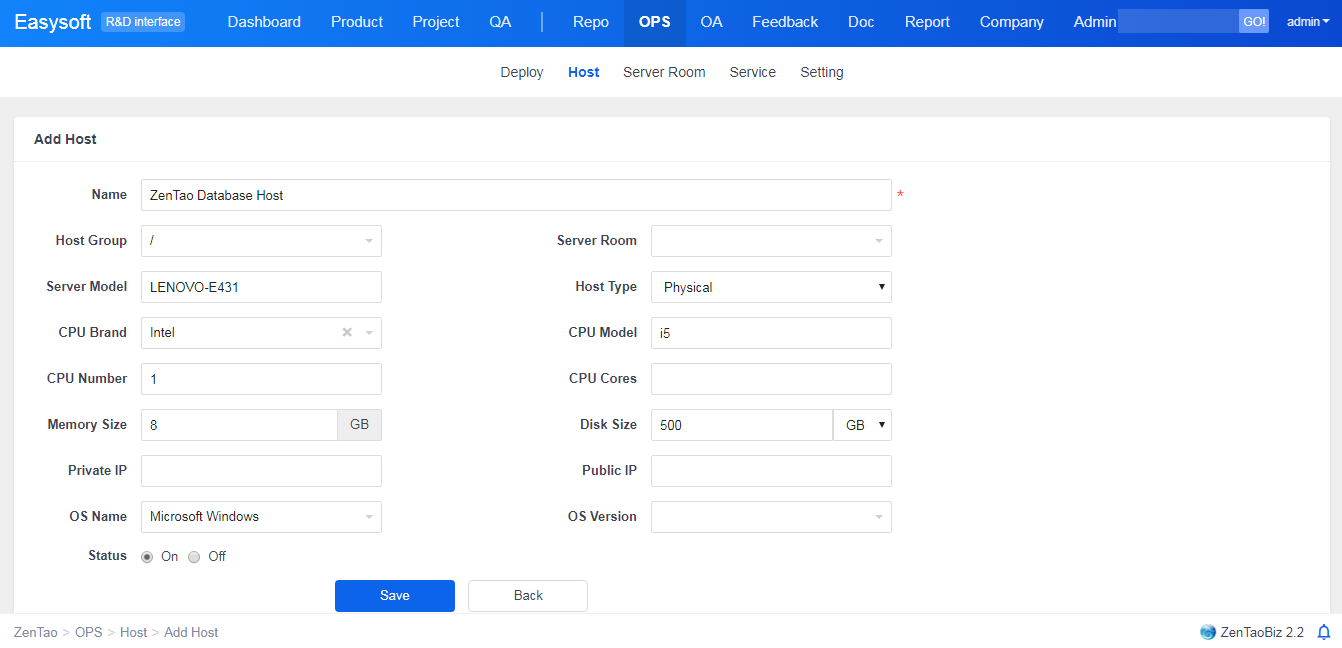
Once the hosts have been added, you can see them all listed under All. You can also edit/delete it and set it ON/OFF. Click Search, so you can filter the hosts by different conditions.
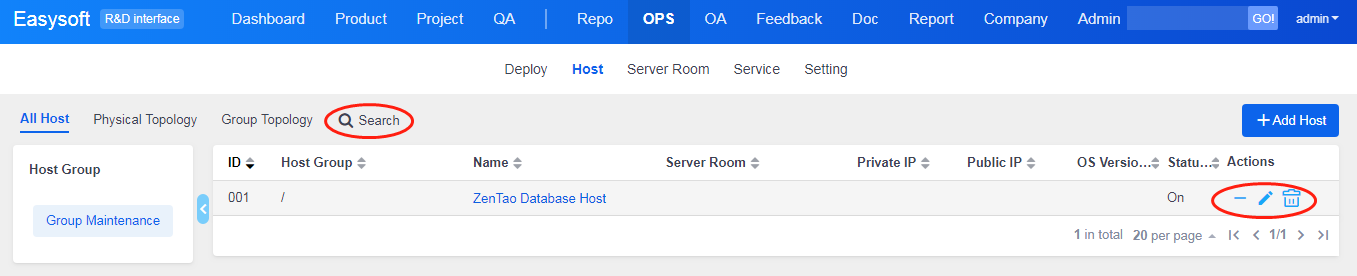
Click Physical topology or Group Topology to view hosts.
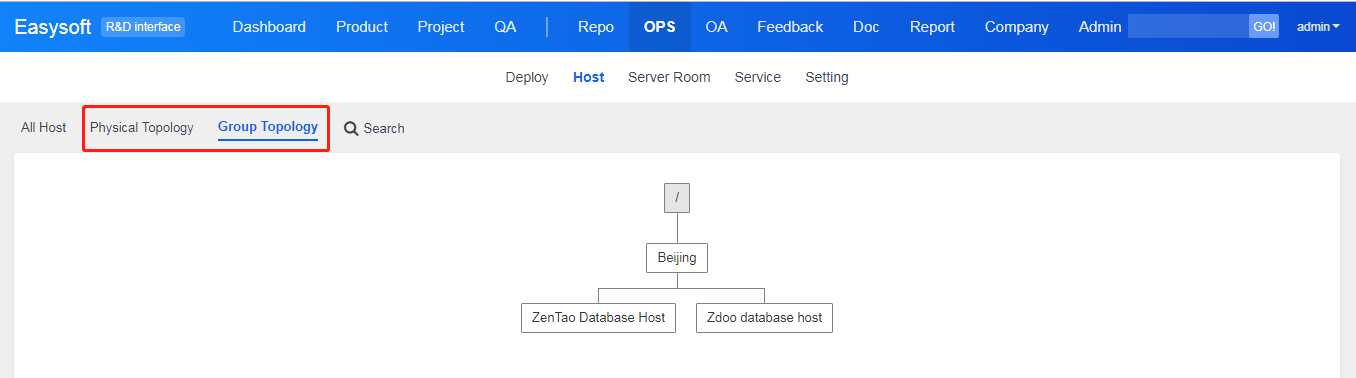
4. Add and manage services
Go to Ops->Service and click Add Service.
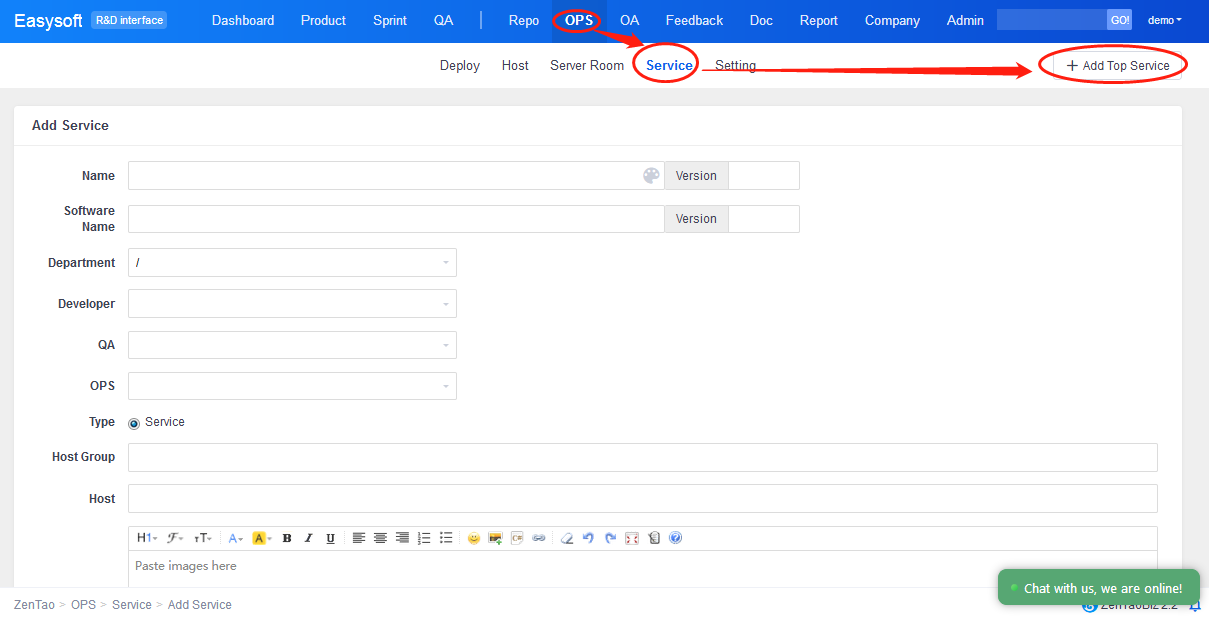
Note
- Service Type can be service and component. Service is a set of components. A service is consist of one or more components. Therefore, the type of top-level service can only be service, and cannot be selected as a component.
- A component service should not have dependent services or components, which means the component is the smallest unit.
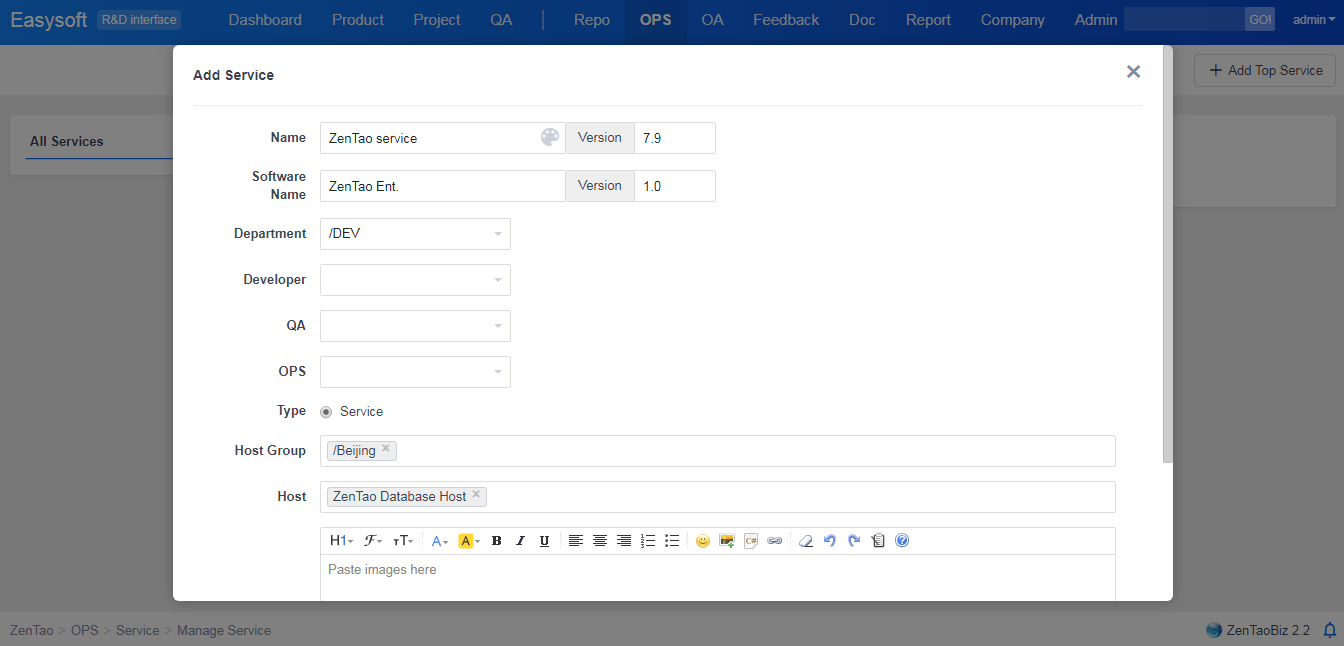
If you want to continue adding more services, you can right-click the service you just added and you can add dependent, or same level service. You can also click edit and delete.

You can check the interdependency of services after adding service.
Note: A component service can only add the same level services. A "service" service can have either dependent or the same level service.
A topology of services can be folded and unfolded.
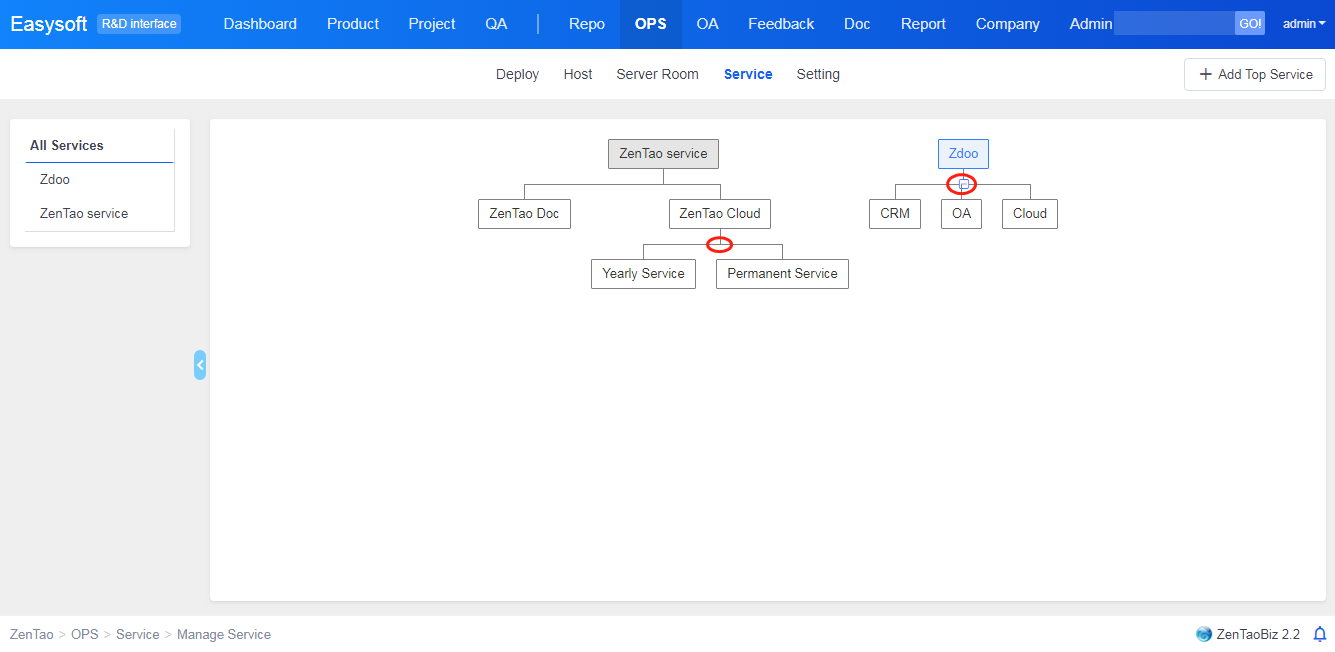
5. Manage the Deployment
Go Ops->Deploy to check the planning of deployments. Click Create Deploy to create a deployment plan.
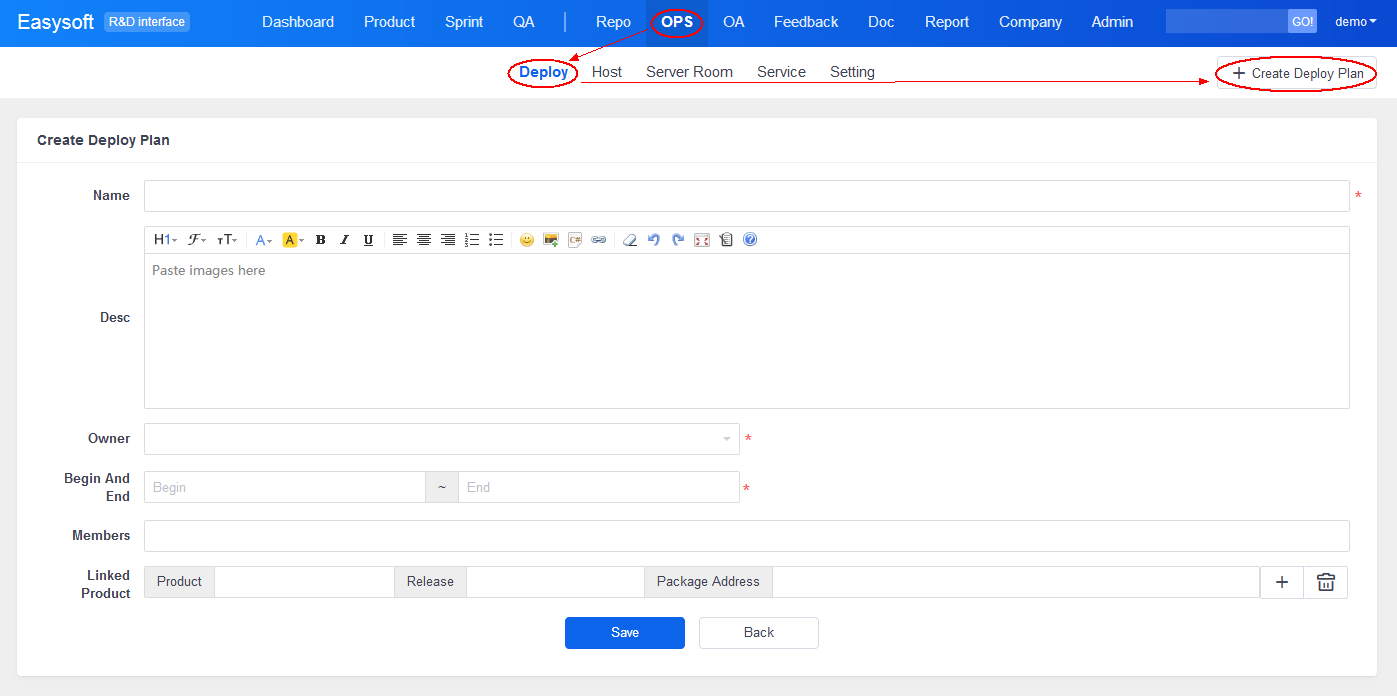
Click the drop-down to choose the month and the year to check the deployment.
After adding a deployment, you can check it through tabs, such as Today, Tomorrow, This Week, This Month, and Done.
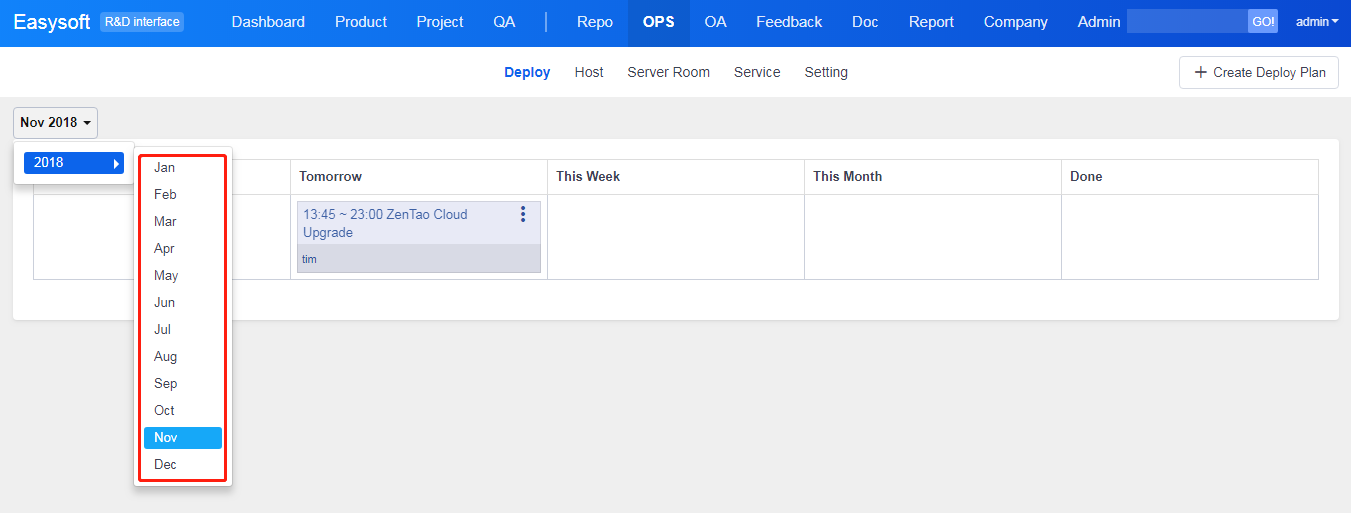
Click the name of the deployment to enter the page to do settings. Or click the dots at the right of the name to Finish, Edit or Delete it.
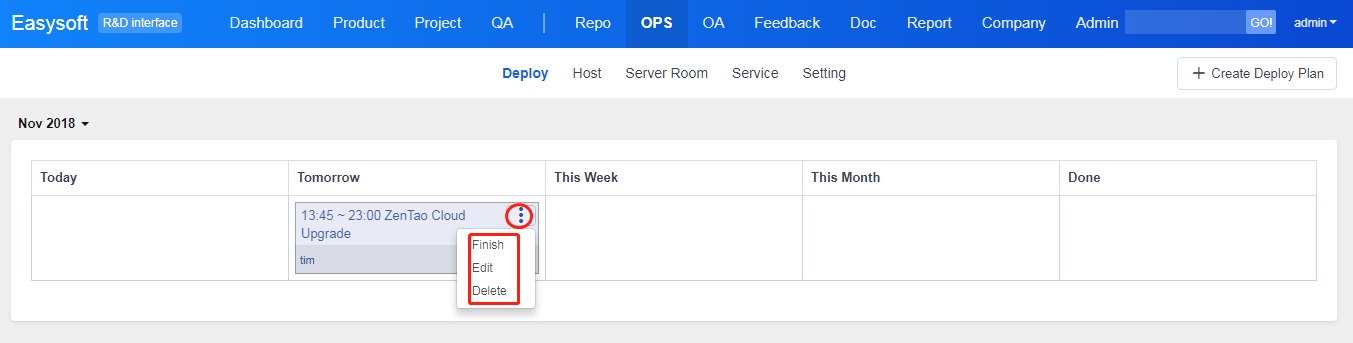
Deployment Settings
Click the name of deployment and do settings separately, including steps, scopes, cases, and overviews.
- Click Manage Step to edit, add, or delete steps of a deployment.
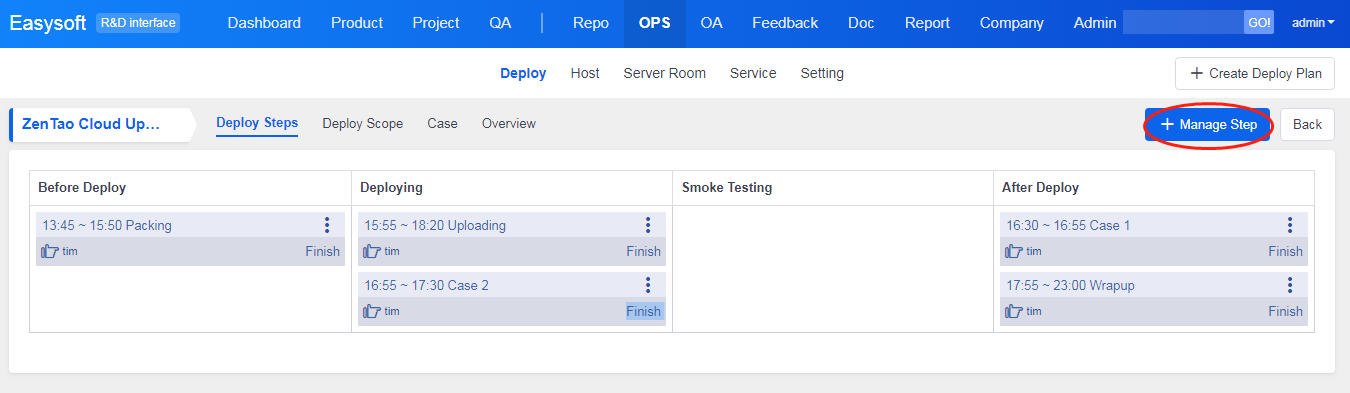
- Go to Scope to check the relevant hosts and services of this deployment. Click Manage a Scope to edit the relevant hosts and services.
- Case is the test case that used in a smoke test. You can refer to components and link cases in Link Cases.
- At the end of the deployment, you can click Finish and choose the result for it, such as Succeed or Failed.
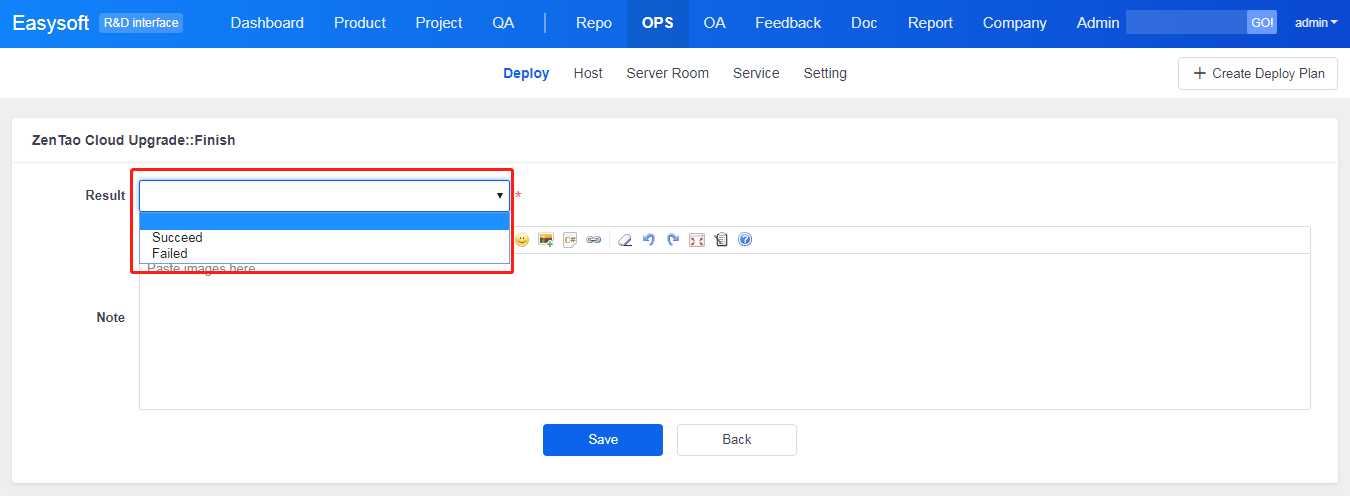
If the result is Succeed, relevant hosts and services will show. Confirm the change and edit relevant hosts.
After the deployment is done, it will show in the column of Done, and the result will show too.
You can also Activate, Edit or Delete a deployment that is done.
Produit
- ZDOO
- ZDOO Cloud
- ZSITE
Contactez-Nous
- A propos de nous
- Courriel: Philip@easycorp.ltd
- WhatsApp: 0086 18563953295
- Skype: philip517






