- About ZenTao Enterprise
- Installation
- Update and Upgrade
- 3 Update ZenTao Enterprise
- 3 Upgrade from Open Source to Enterprise
- 3 Upgrade from Pro to Enterprise
- Users and Privileges
- DevOps Management
- Office Automation
- Feedback Management
- Document Management
- Workflow
- 9 Build-in Workflow
- 9 Workflow Introduction
- 9 Example: Customize Build-in Workflows
- 9 Example: Add a Workflow
- 9 JS and CSS
- ZenTao Desktop
Document Management
- 2018-02-23 10:32:22
- Renee
- 7142
- Final Edition:troy1990 De 2020-07-30 16:03:21
Document management in ZenTao Enterprise has added an online preview of files and document comparison.
1. LibreOffice: file preview
In order to preview files online in ZenTao, you have to install LibreOffice on the host of ZenTao. No SPACE is allowed in the address.
Download LibreOffice
- Official Website download https://www.libreoffice.org/download/download/
Install LibreOffice and switch it ON. Fill in the path of LibreOffice and no space in the path is allowed.
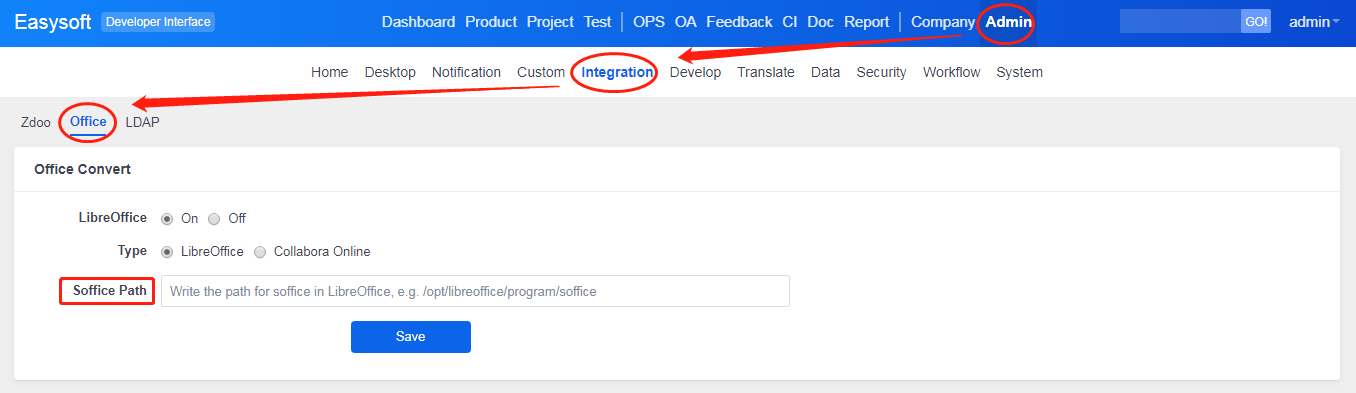
Note: The path in the screenshot above is the path in Window. If you use Linux, the path is /opt/libreoffice/program/soffice
After you switch it on, you can preview documents online. For files uploaded as an attachment to a Story/Task/Bug/Case, you can see the files in Document library.
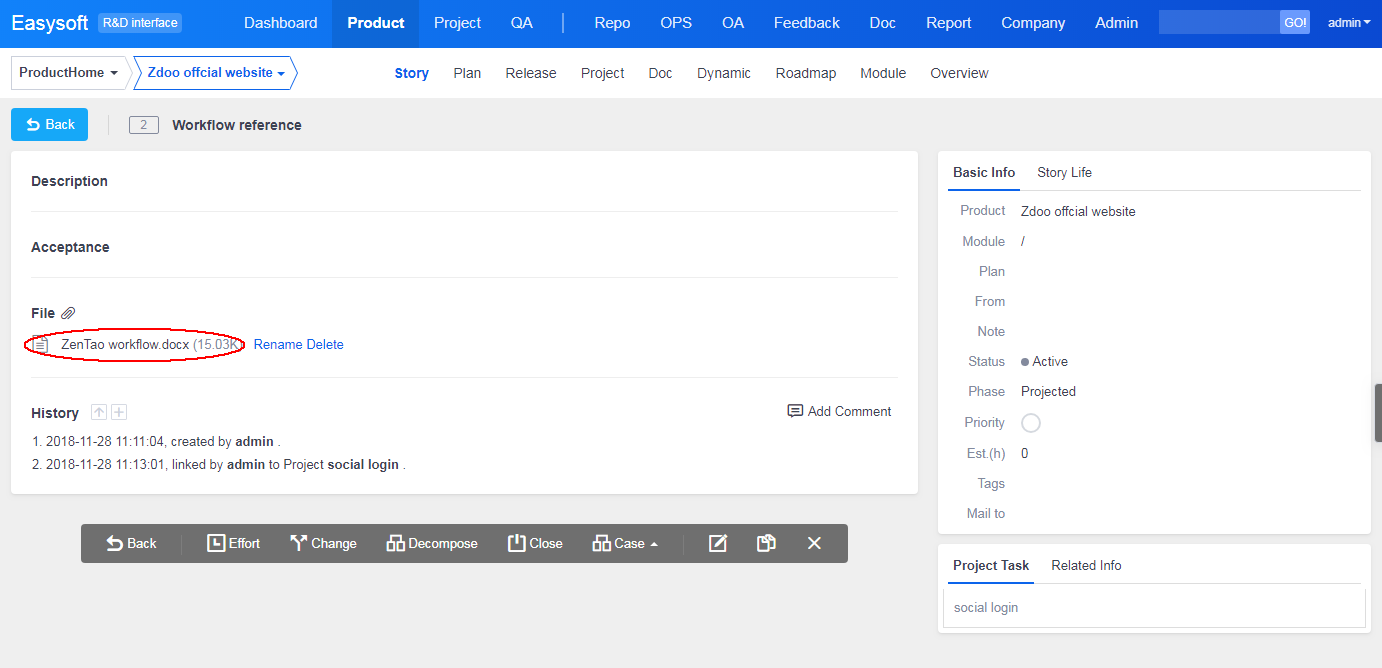
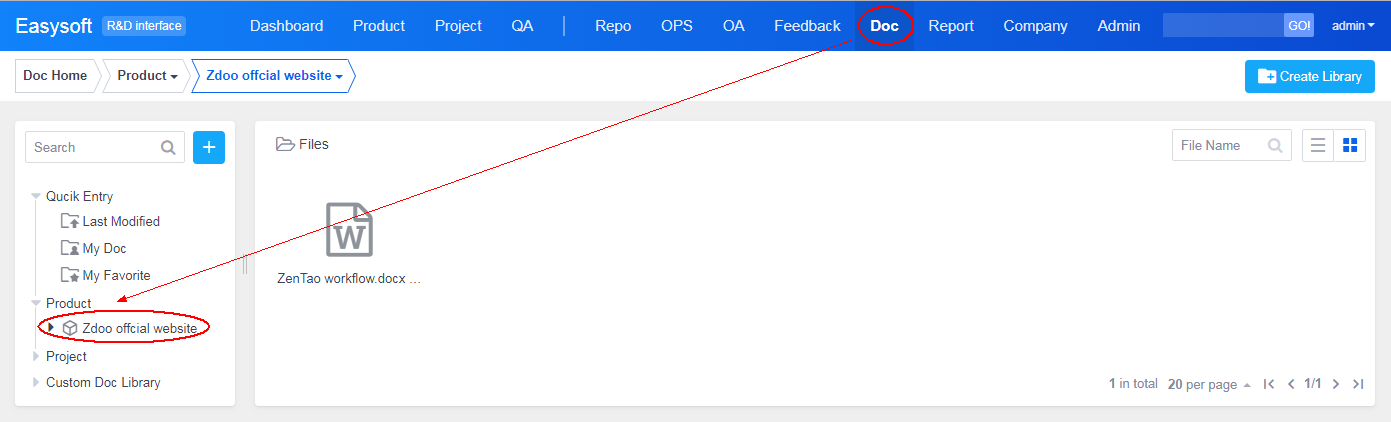
Click the file, and you can have a preview.
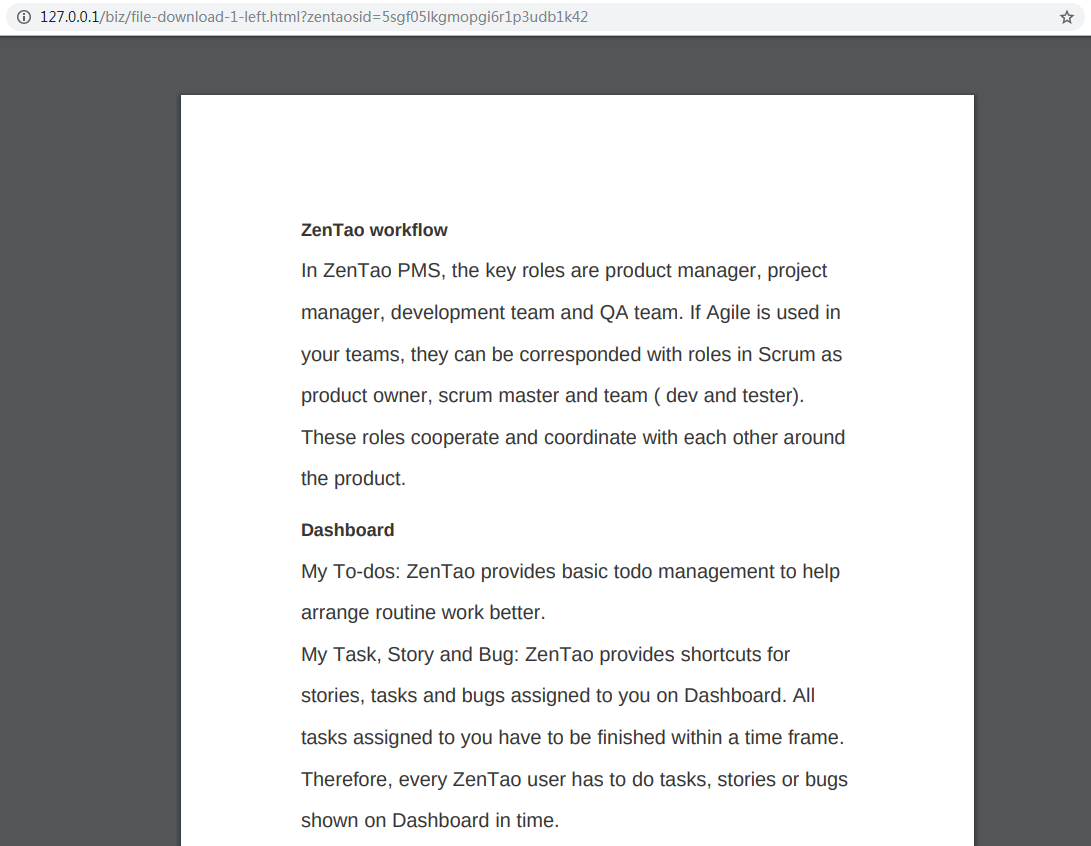
2. Collabora Office: file comparison
2.1 Install Collabora Office
Download and install Collabora Office and configure it in Admin->Integration->Office.
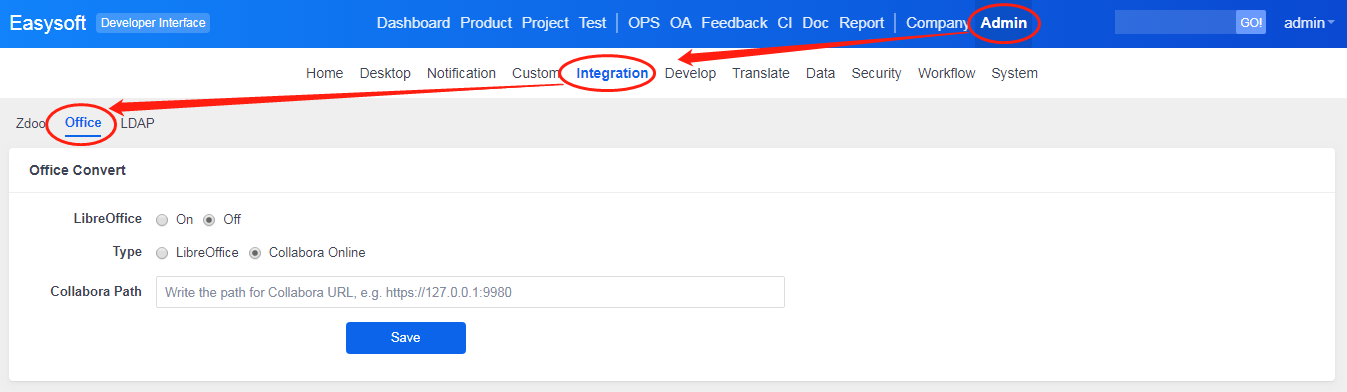
Download Collabora Office here https://www.collaboraoffice.com/code/ and follow the setup instructions here https://www.collaboraoffice.com/code/linux-packages/
If you failed to start the loolwsd.service, you should check the configuration in
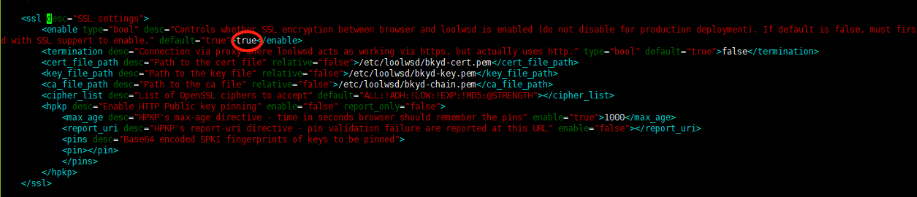
2.2 Configure
2.2.1 The request type must be PATH_INFO.
- ZenTao Enterprise supports URL rewrite .
- Go to config\my.php and change $config->requestType= 'GET' to $config->requestType= 'PATH_INFO'.
- After it is done, restart ZenTao.
- If your request type is GET, Collabora Office is hidden. You have to change it to PATH_INFO to display it in ZenTao.
2.2.2 The path has to be a URL.
- You can install ZenTao Enterprise and Collabora Office on the same server.
- If your Collabora Office path is https://
YOUR SERVER IP:9980,Collabora Office default port is 9980. (Reverse proxy is excluded.)
- ZenTao server and Collabora Office server should be accessible to each other.
2.2.3 Collabora Office supports .doc, .docx, .xls, .ppt, .pptx files online editing. After you save it, the file will be updated. You can preview files in other formats.
2.3 Online editing
Click the file you want to edit and click the Edit button to edit it online.
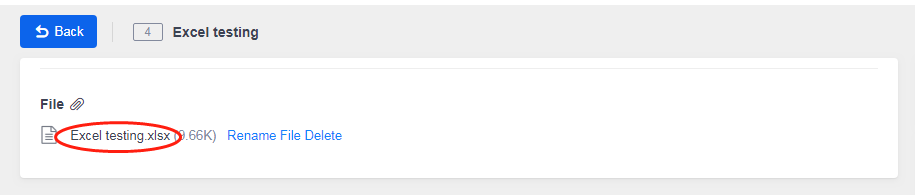
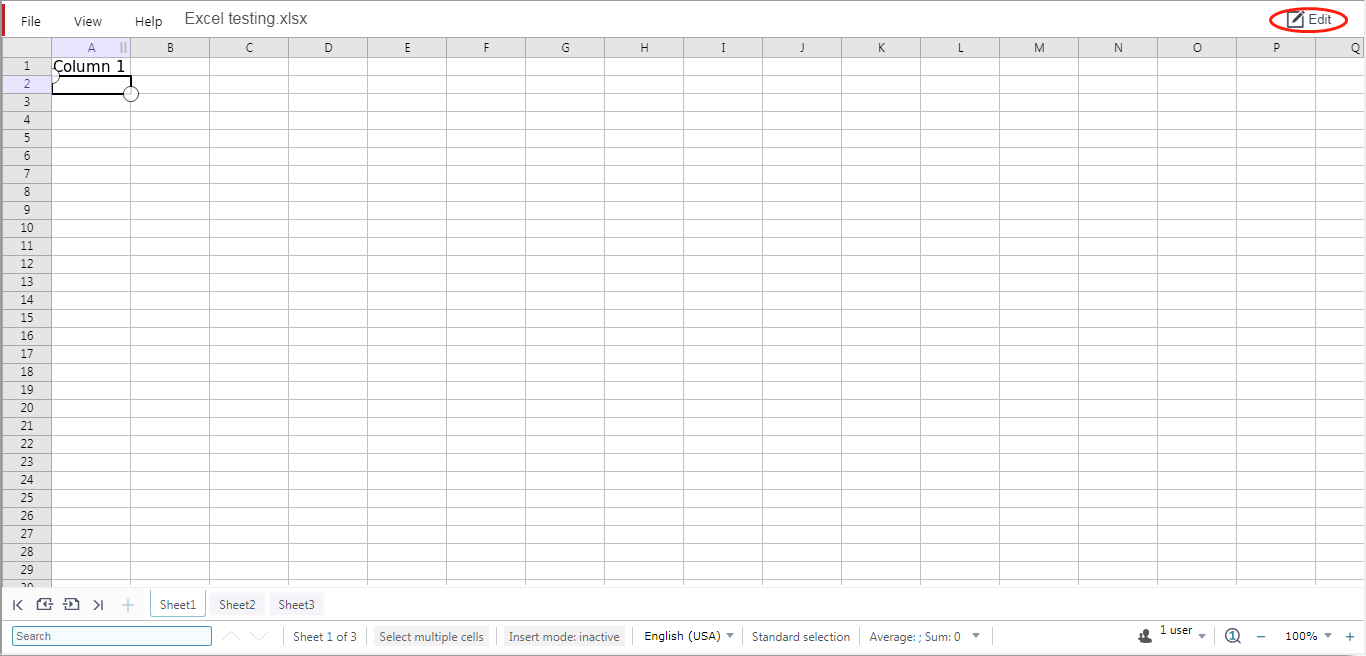
2.4 Create Word/PPT/Excel files
With ZenTao Enterprise 3.2+, you can create Word/PPT/Excel. Go to DocLib and click the Create Doc and a drop-down menu will show. Choose Word, PPT, or Excel, and you will enter a page to create a file. The document created here is empty, and you can click it to add the content in ZenTao.
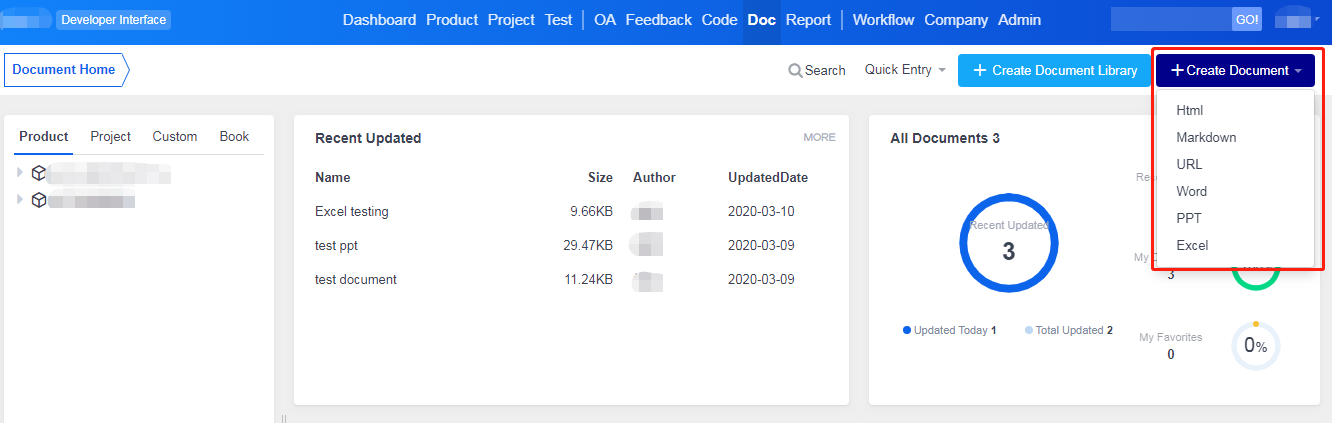
For example, choose PPT and you can create a PowerPoint slide as shown below.
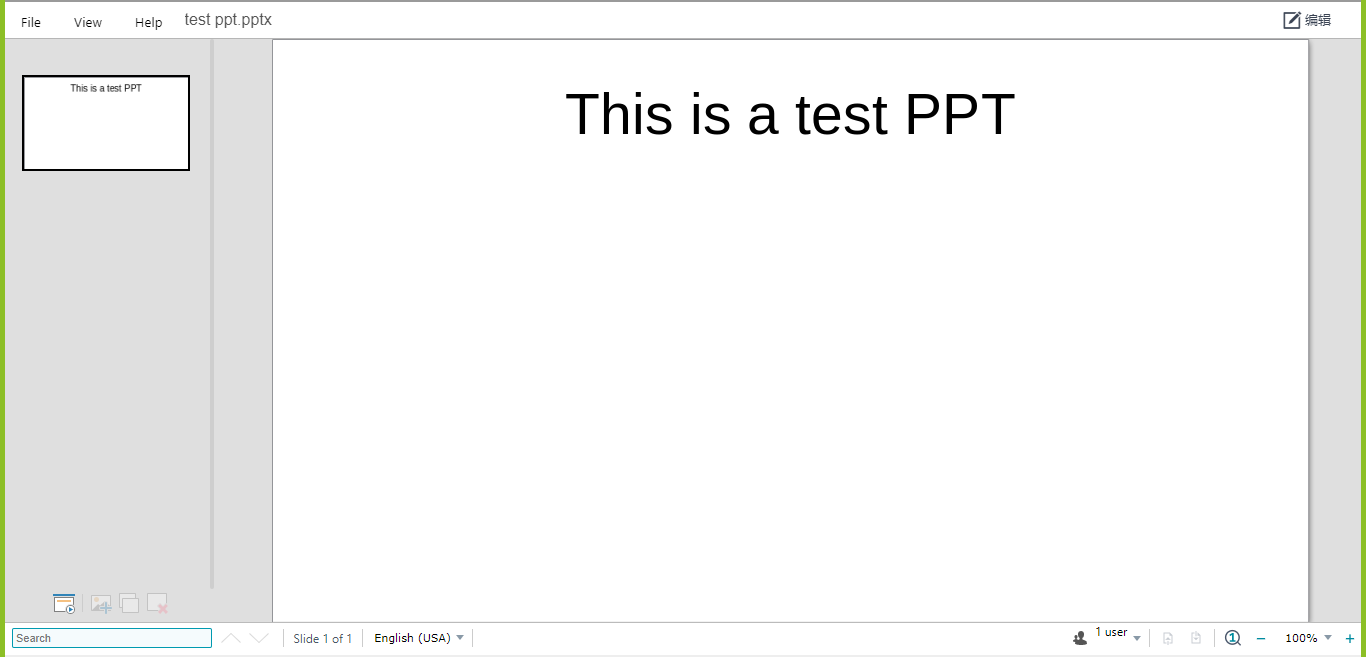
3. Online file comparing
After editing, you might want to compare the difference of file versions. Click Compare on the page of a file and you will see the version numbers of a file and the edit time. Choose one version and you can check the difference.
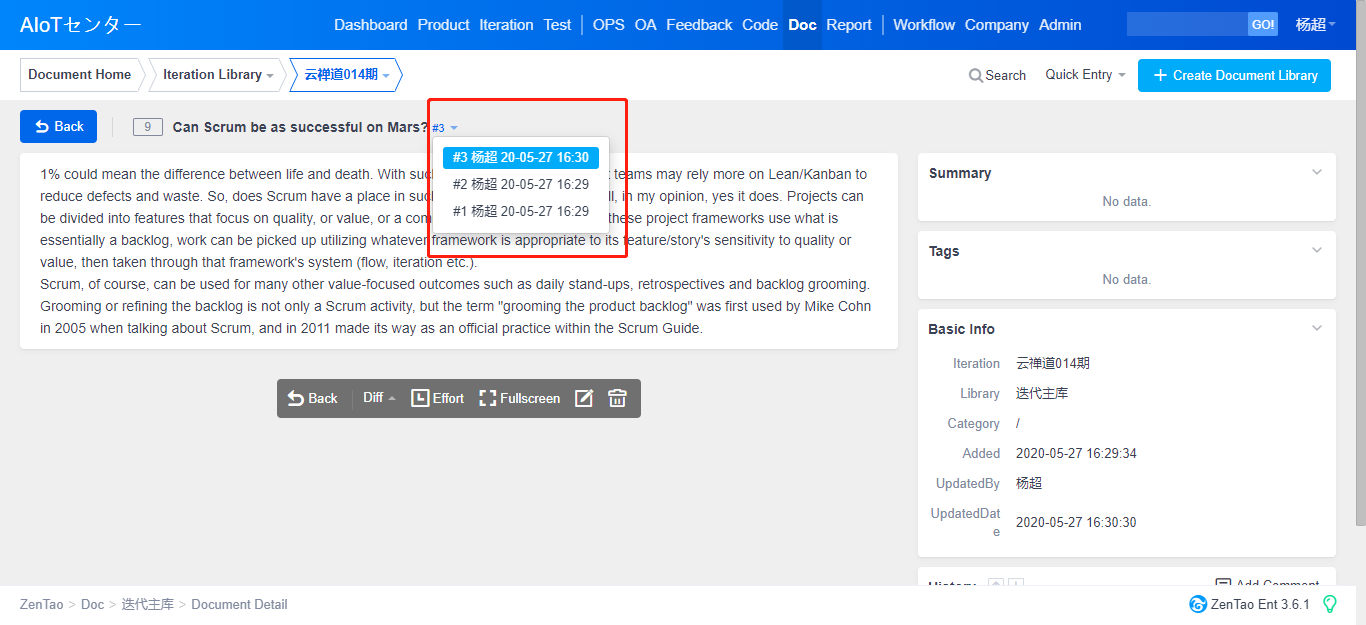
The red part is the deleted and the green part is the added.
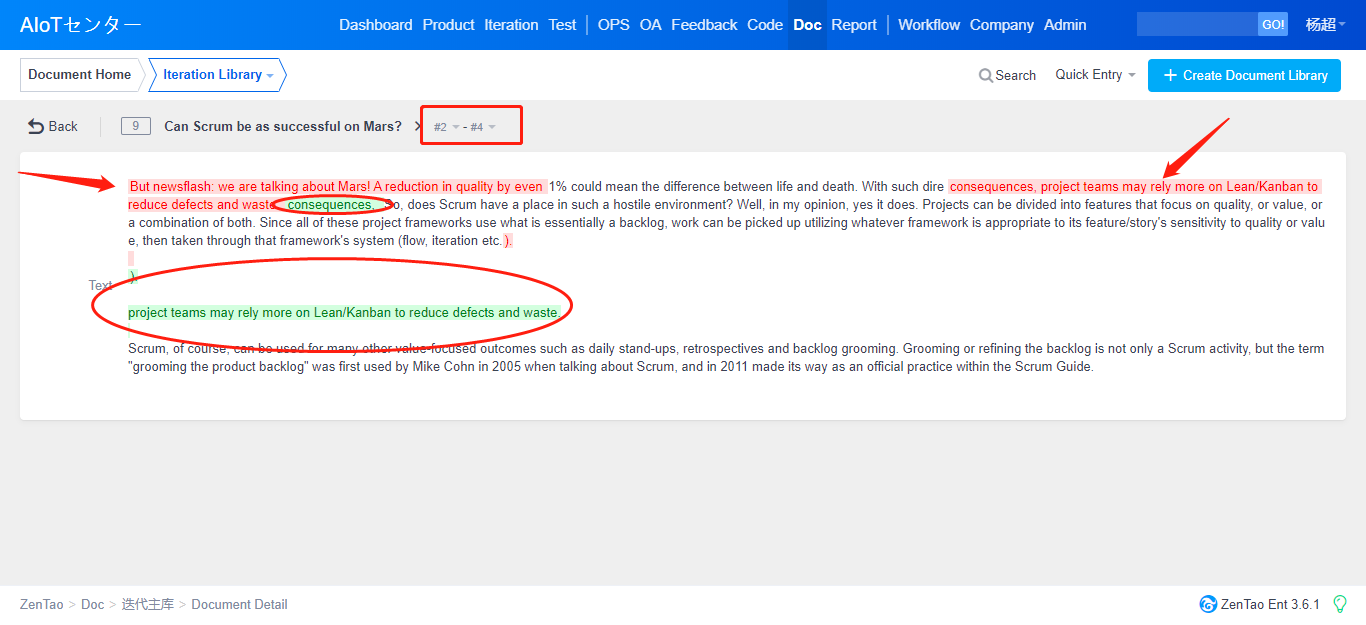
4. Add a book
ZenTao Enterprise 2.3 has added Book as a type of Document Library in which users can write manual books.
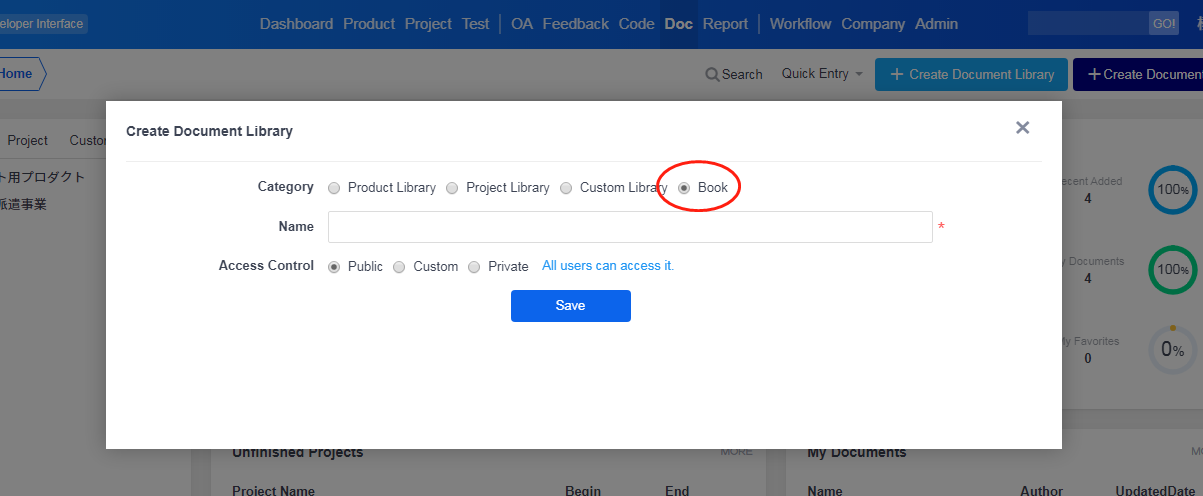
You can edit and manage the book, including
- Edit: change the book name, and set the privileges;
- Manage: add chapters and drag-n-drop it to change the order.
If any question, feel free to contact us at troy@easycorp.ltd.
Produit
- ZDOO
- ZDOO Cloud
- ZSITE
Contactez-Nous
- A propos de nous
- Courriel: Philip@easycorp.ltd
- WhatsApp: 0086 18563953295
- Skype: philip517






