- About ZenTao Enterprise
- Installation
- Update and Upgrade
- 3 Update ZenTao Enterprise
- 3 Upgrade from Open Source to Enterprise
- 3 Upgrade from Pro to Enterprise
- Users and Privileges
- DevOps Management
- Office Automation
- Feedback Management
- Document Management
- Workflow
- 9 Build-in Workflow
- 9 Workflow Introduction
- 9 Example: Customize Build-in Workflows
- 9 Example: Add a Workflow
- 9 JS and CSS
- ZenTao Desktop
Makeup
- 2018-03-06 14:09:33
- Renee
- 4758
- Final Edition:tengfei De 2019-01-07 16:08:43
Makeup management in ZenTao is to related to Leave Management. If you took leave, you could do a makeup, working extra hours, to make up for the hours you took for leave.
1. My Makeup
Go to OA->Makeup and click the Apply button at the upper right of the page. Choose the begin and end time, and the record of the leave that you want to make up for.
Note: The prerequisite to apply for a makeup is that you have asked for leave and that leave request has been passed by the reviewer.
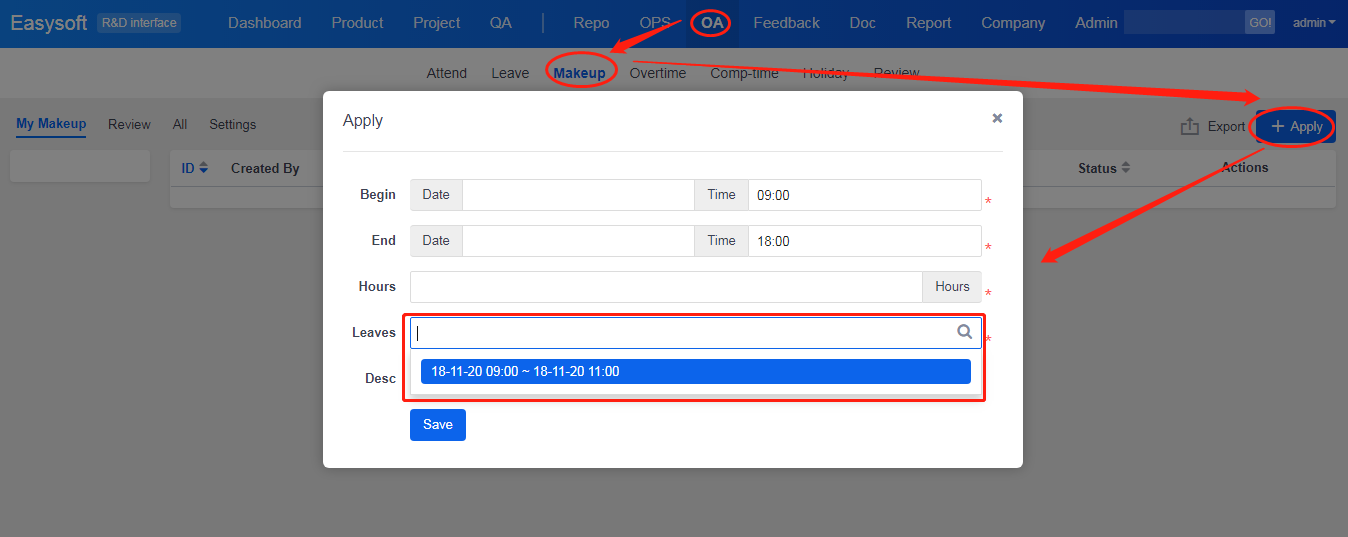
You can see the makeup request in the list of My Makeup, and the status is Wait for the reviewer to pass or reject. You can edit, delete or cancel the makeup in the list.
2. Review
Dept Manager can Pass or Reject the makeup applications within the department on the page of My Review.
SCREENSHOT
3. All
You can see all the records of the makeup requests, if you have the privilege.
4. Set a Reviewer
Go to OA->Makeup->Settings, and you can set the reviewer.
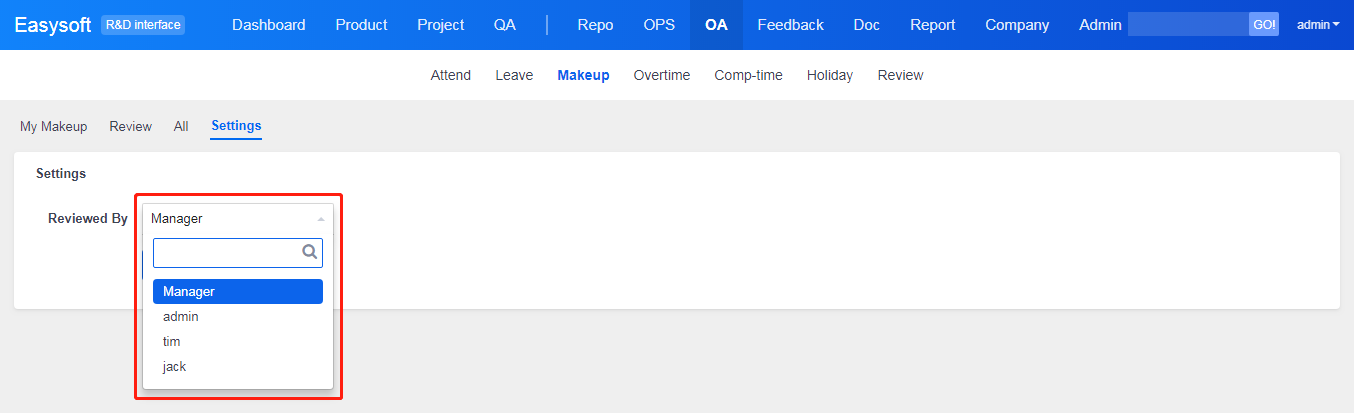
If you want a free trial of ZenTao Enterprise, contact us at renee@cnezsoft.com.
Produit
- ZDOO
- ZDOO Cloud
- ZSITE
Contactez-Nous
- A propos de nous
- Courriel: Philip@easycorp.ltd
- WhatsApp: 0086 18563953295
- Skype: philip517






