- About ZenTao Enterprise
- Installation
- Update and Upgrade
- 3 Update ZenTao Enterprise
- 3 Upgrade from Open Source to Enterprise
- 3 Upgrade from Pro to Enterprise
- Users and Privileges
- DevOps Management
- Office Automation
- Feedback Management
- Document Management
- Workflow
- 9 Build-in Workflow
- 9 Workflow Introduction
- 9 Example: Customize Build-in Workflows
- 9 Example: Add a Workflow
- 9 JS and CSS
- ZenTao Desktop
One-click Installation for Windows
- 2018-02-23 10:51:44
- Renee
- 6042
- Final Edition:tengfei De 2019-01-07 16:01:29
In order to simplify installation for you, a one-click installation package for Windows has been created, integrated with Xampp. Xampp is a very famous AMP integrated environment. We simplify Xampp and develop a control panel for one-click installation packages of ZenTao Enterprise and it makes the installation very convenient.
For one-click installation of Xampp, you can visit the official website https://www.apachefriends.org/
When you install ZenTao Enterprise for the first time, you will be asked to install VC++. Apache user authentication is ON by default, and you can change the password of MySQL.
1. Run the one-click installation for Windows
Download the latest one-click installation ( .exe file) from our website https://www.zentao.pm/download.html.Double click to unzip it to a root directory of any partition, such as d:\zentao.
1.1 If you install ZenTao Enterprise for the first time, you will be asked to install VC++
Double click xampp\start.exe to launch control panel. If VC++ is not installed, there will be a prompt asking you to install VC++.
SCREENSHOT
1.2 Change MySQL password
Once ZenTao started, a prompt will remind you to change the MySQL password. You can use the password suggested or set your own. Click OK and the password will be saved. You can later check and change the password by clicking "Password->MySQL setting" or going to xampp/zentaobiz/config/my.phpto check it.
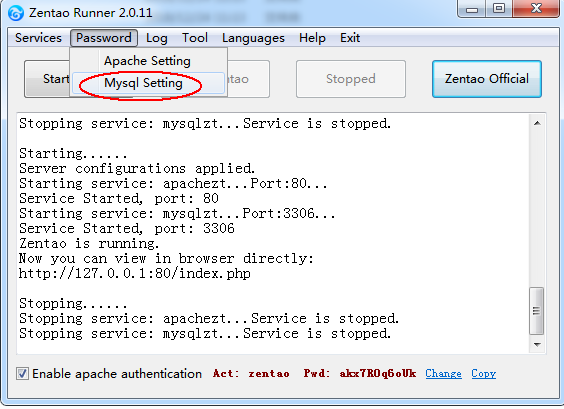
1.3 Apache user authentication
Once ZenTao is started, Apache user authentication is ON by default. Uncheck "Enable Apache authentication", if you want to set it OFF. If Apache authentication is on, users have to enter that account and password before visiting ZenTao, unless by clicking "Visit Zentao" on the control panel. Non-Admin users have to ask for account and password from the Admin.
If you want to change the account and password of Apache user authentication, go to Password--Apache Settings--Config Account at the upper right of the control panel.
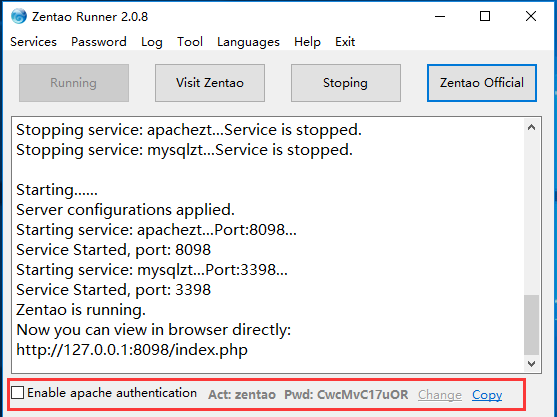
The screenshot below shows the account and password of Apache user authentication that you need to fill in.
SCREENSHOT
1.4 Super Admin account and password
In ZenTao Enterprise, the default account and password of Super Admin are admin and 123456. ZenTao will check the password and remind you to change the password, if your password is weak. Follow the instructions to change it. If you do not want to change the weak password, go to Admin->Security to set it.
SCREENSHOT
1.5 ZenTao Database
The default setting of ZenTao Enterprise is that database can only be logged in onZenTao sever. Enter http://127.0.0.1:PORT (Port number is required, if it is not 80), then click "MySQL" to enter "ZenTao Adminer".
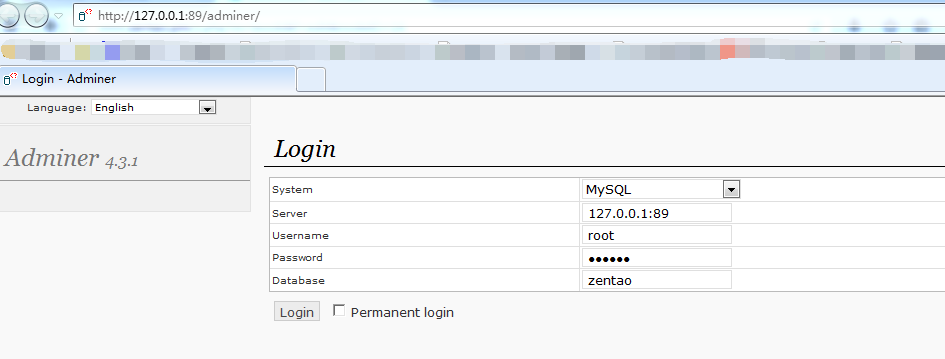
Enter the corresponding parameters in xampp/zentaobiz/config/my.php and then you can log in the database of ZenTao Enterprise.
- System: MySQL is selected by default.
- Server: Enter the parameters of host and port as show in the file. Foex example, $config->db->host = '127.0.0.1',$config->db->port = '3306'. So you put 127.0.0.1:3306 there.
- Username: $config->db->user = 'zentao'. The default username is zentao.If you have changed it, you could find it in /opt/zbox/app/zentao/config/db.php.
- Password: $config->db->password = ' '.Enter the value between the ' '.The defaultpassword is 123456.
- Database: $config->db->name = 'zentaobiz '.
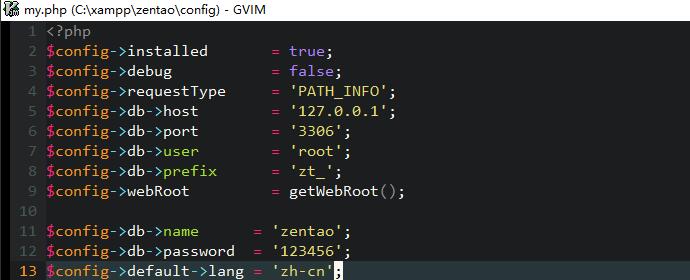
Note: If you saw the yellow background of the text box on the page of login, the account and password in it are auto-fill. It is not the account and password of the database. You have to change it to the account and password to that of the database. Follow the instructions above to log in.
SCREENSHOT
2. Start and Visit ZenTao Enterprise
2.1 Double-click start.exe to start the integrated control panel. Click "Start ZenTao Biz" and Apache and MySQL will be automatically started.
2.2 After it is started, click "Visit ZenTao Biz" and you will see the page of ZenTao integrated runtime.
2.3 Click "ZenTao Biz", and you will see the login page.
SCREENSHOT
2.4 Change port
Run xampp/start.exe and click Services->Unistall Services at the upper right of the control panel. Then click Services->Config port. Change the port and save. Exit the service and restart xampp/start.exe.
3. About the Password
3.1 The default account of ZenTao biz is admin and its password is 123456.
3.2 MySQL admin account is zentao and its default password is 123456. When you start ZenTao Biz, you change change the password on the control panel. Go to Password->MySQL, and you can check and change the password there. If you have changed MySQL admin account and password, make sure that you have changed the password in zentaobiz/config/my.php too.
3.3 MySQL is administered by phpmyadmin. Considering the security, MySQL can be only visited on the same machine that has installed ZenTao. Other machines will not be allowed to visit it. (Visit 127.0.0.1 using the browse and click Database.)
4. About the Environment
4.1 The address to visit ZenTao Biz is http:// IP ADDRESS: PORT/zentaobiz.php . The IP address is the actual IP address of the machine that has installed ZenTao and the PORT is the actual port number.
4.2 Control panel will install Apache and MySQL automatically and the service names are apachezt and mysqlzt respectively.
4.3 The environment is simplified based on xampp.
5. What if the control panel does not work...
If you cannot start ZenTao via the control panel, you can use command lines to start it.
5.1 Go to xampp\service.
5.2 Double-click install.bat and it will automatically install and run Apache and MySQL.
5.3 After it is installed, port.apache and port.mysql will be generated in the same directory to record the port number. If you want to change the port, delete the two files and restart install.bat.
Produit
- ZDOO
- ZDOO Cloud
- ZSITE
Contactez-Nous
- A propos de nous
- Courriel: Philip@easycorp.ltd
- WhatsApp: 0086 18563953295
- Skype: philip517






