- About ZenTao Enterprise
- Installation
- Update and Upgrade
- 3 Update ZenTao Enterprise
- 3 Upgrade from Open Source to Enterprise
- 3 Upgrade from Pro to Enterprise
- Users and Privileges
- DevOps Management
- Office Automation
- Feedback Management
- Document Management
- Workflow
- 9 Build-in Workflow
- 9 Workflow Introduction
- 9 Example: Customize Build-in Workflows
- 9 Example: Add a Workflow
- 9 JS and CSS
- ZenTao Desktop
Feedback Management
- 2018-02-23 10:32:22
- Renee
- 9512
- Final Edition:troy1990 De 2020-07-30 16:03:21
Feedback management in ZenTao Enterprise is for the aftersales service and technical support of the delivered products. Users with the company, such as customer service staff, can be set up as non-developer users and submit the questions and advice from customers. Developer users can reply to questions submitted, or convert it to a Story/Bug.
1. Privilege settings
Login as Admin and go to Feedback->Permissions. You can set what privilege a non-developer user can have to feedback on a certain product.

Click Link Product button, so you can set privileges to feedback the product you allow a non-developer user to have.
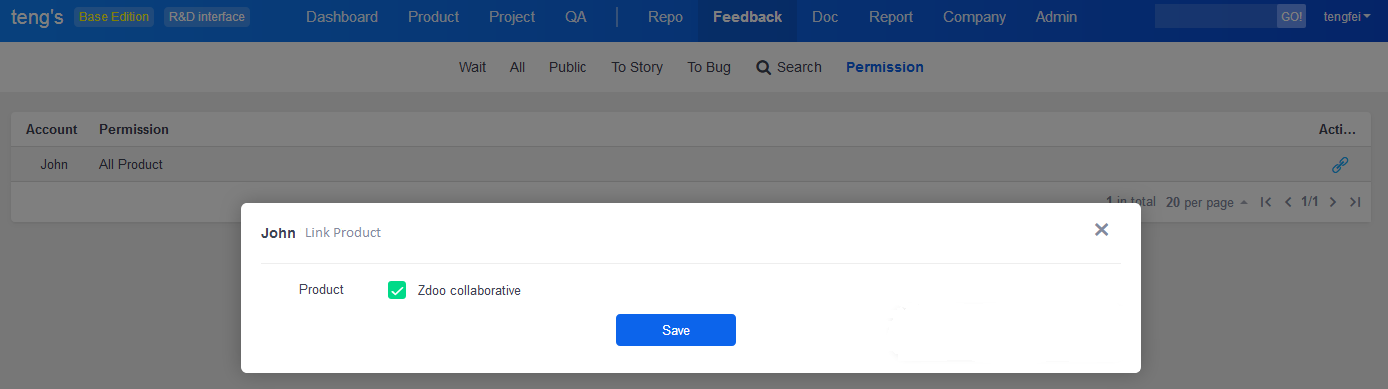
2. Create Feedback
Login as non-developer users. Click Create at the upper right of the page to create a feedback.
If you are using ZenTao Enterprise 2.4+, both developer users and non-developer users can add Feedback.

Note:
If Public is checked, all ZenTao enterprise users will the feedback. If not, the feedback is private for the non-developer user. For developer users, only users who have the privileges of the related product can see this feedback.
If you are using ZenTao Enterprise 2.4+, feedback types have been added. ZenTao admin can categorize all feedback on the developer user interface. When adding a product, you can choose a user as the Feedback manager. After the feedback manager is assigned, the feedback on this product will be assigned to the feedback manager.
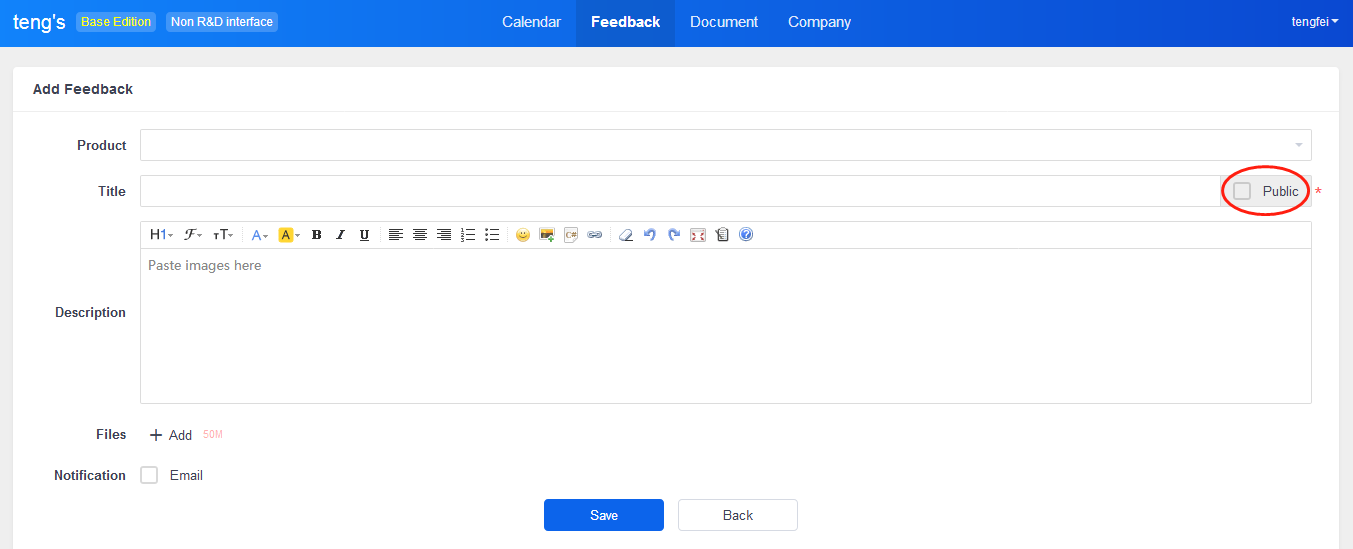
You can check all the feedback in a list. There are three tabs for you to filter feedback.
- Wait: all the feedback submitted by yourself and haven't been taken care of.
- All: all the feedback submitted by yourself
- Public: all the feedback marked as Public
3. Respond to Feedback
Developer users can check non-developer users' feedback. There are action buttons, Reply, Convert to a Story, and Convert to a Bug, at the right of the feedback.
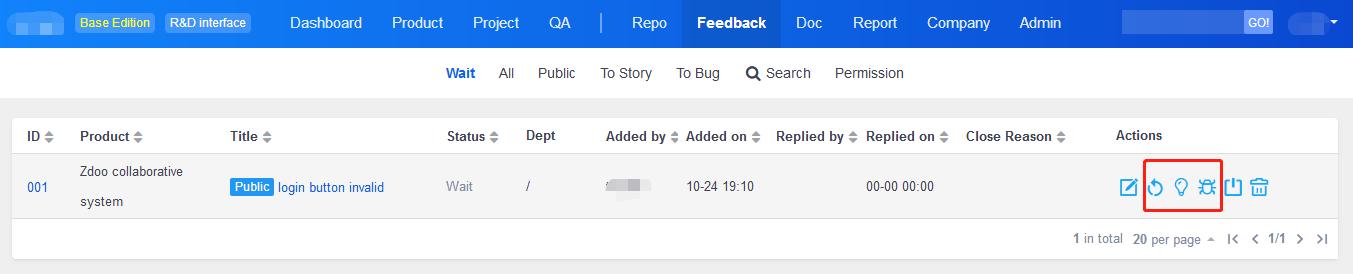
You can also click the feedback and go to the detailed page of the feedback to respond to it.
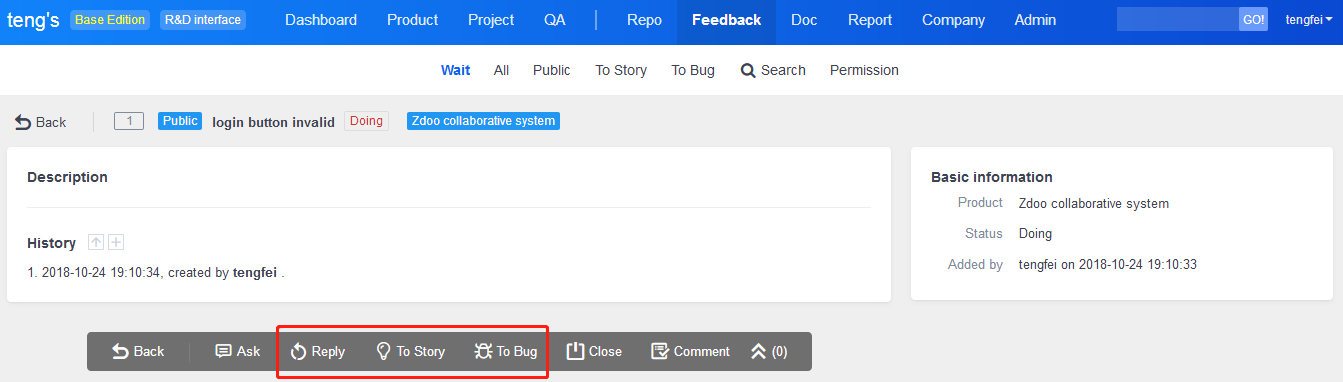
3.1 Reply
Click the Reply button to add a comment to a Feedback.
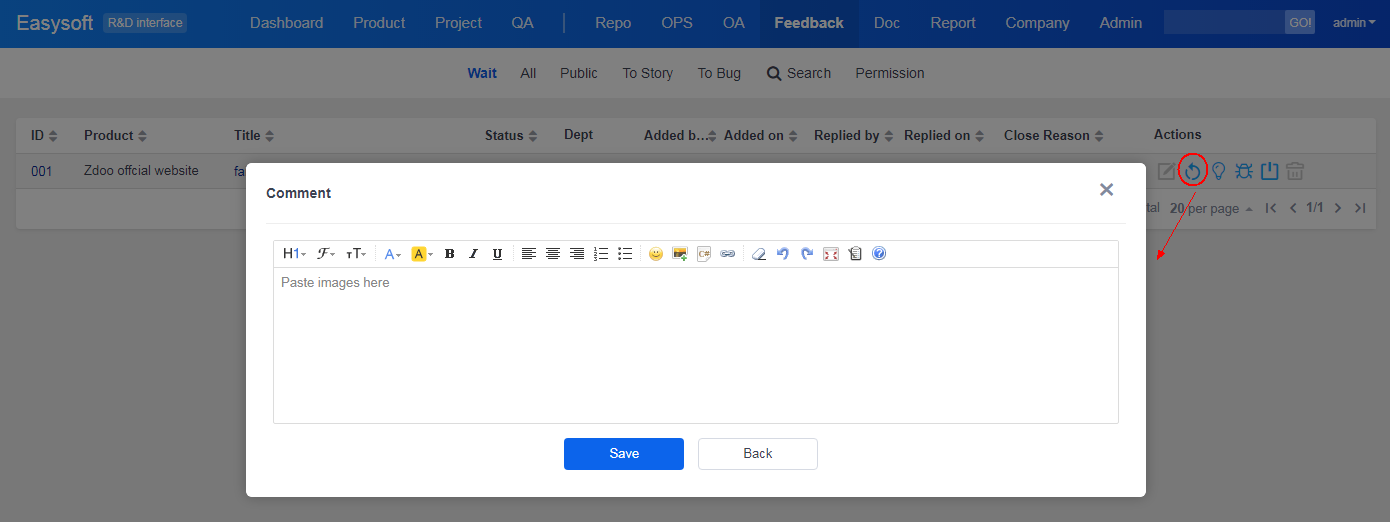
3.2 Convert to a Story
Click TO Story button and you will be directed to the page to add a story. All the information of the feedback will be automatically filled in the form.

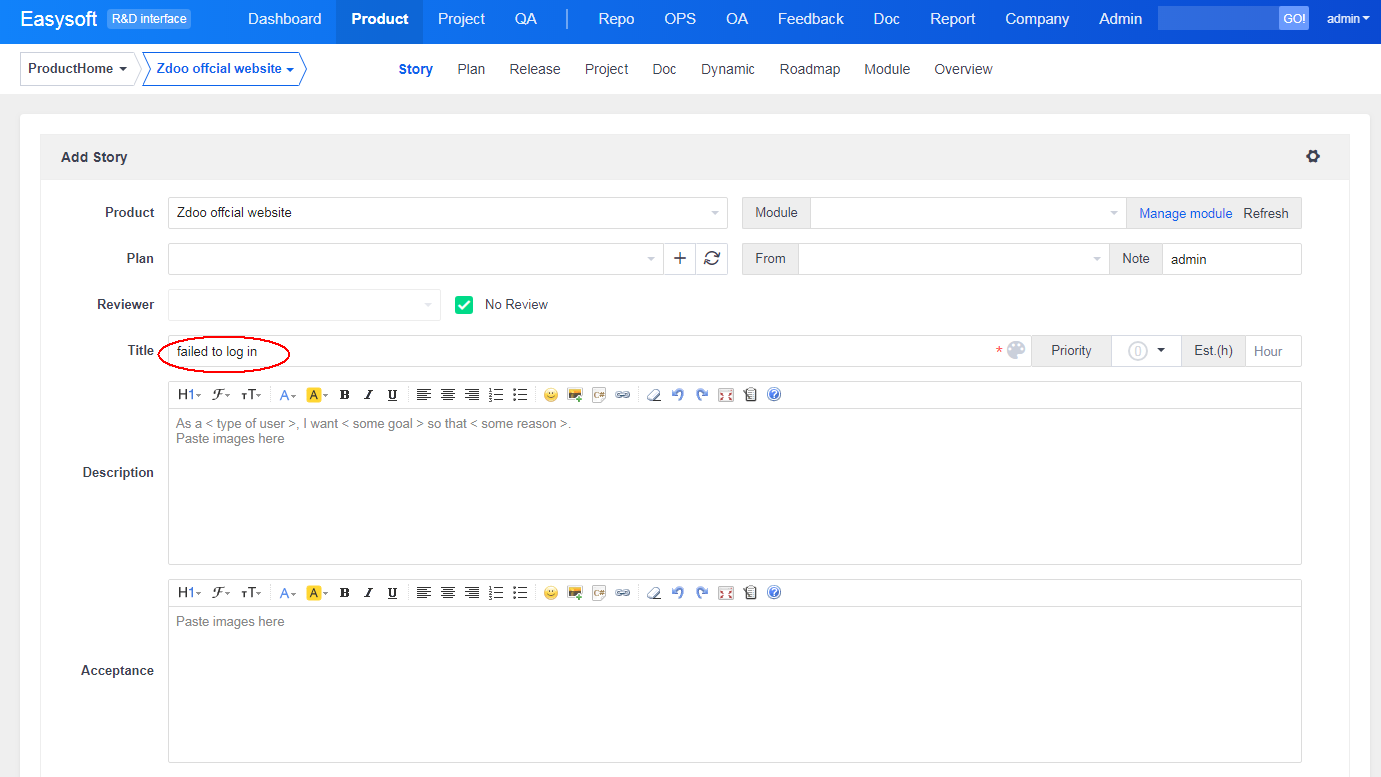
Once it is converted, you can check it in Product->Story. In Source of the Story, you can see that it is converted from Feedback.
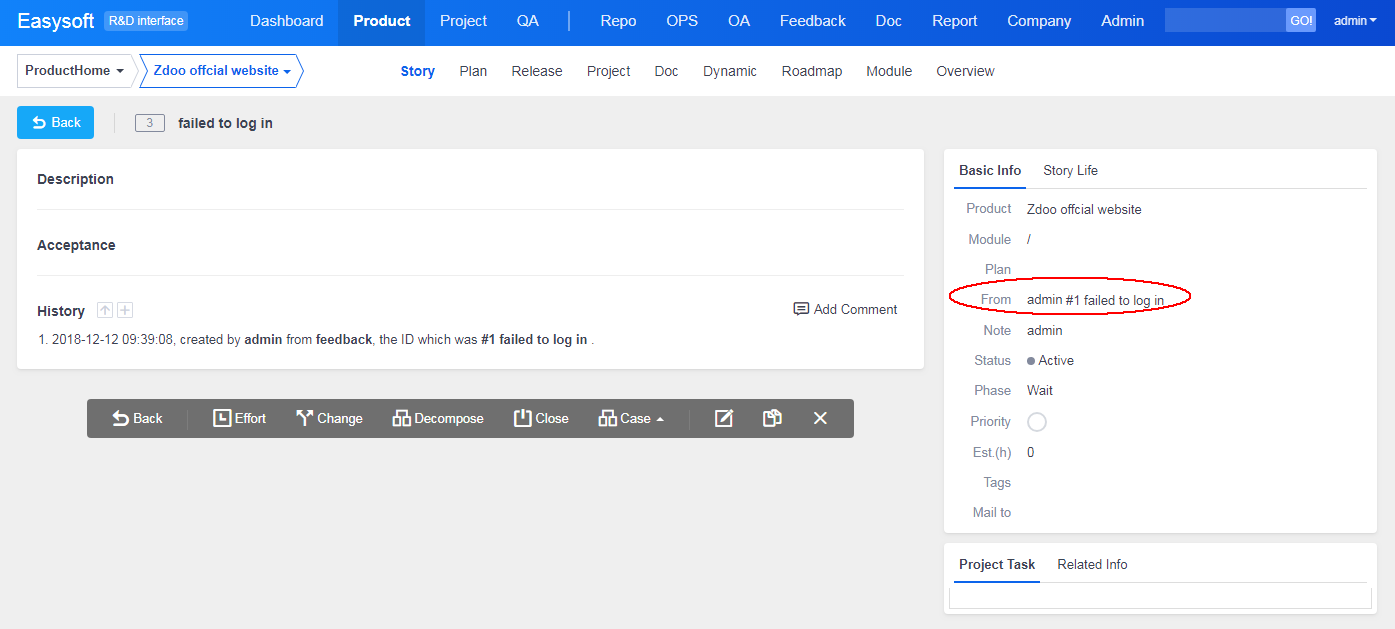
3.3 Convert to a Bug
Click To Bug button and you will be directed to the page to add a bug. All the information of the feedback will be automatically filled in the form.
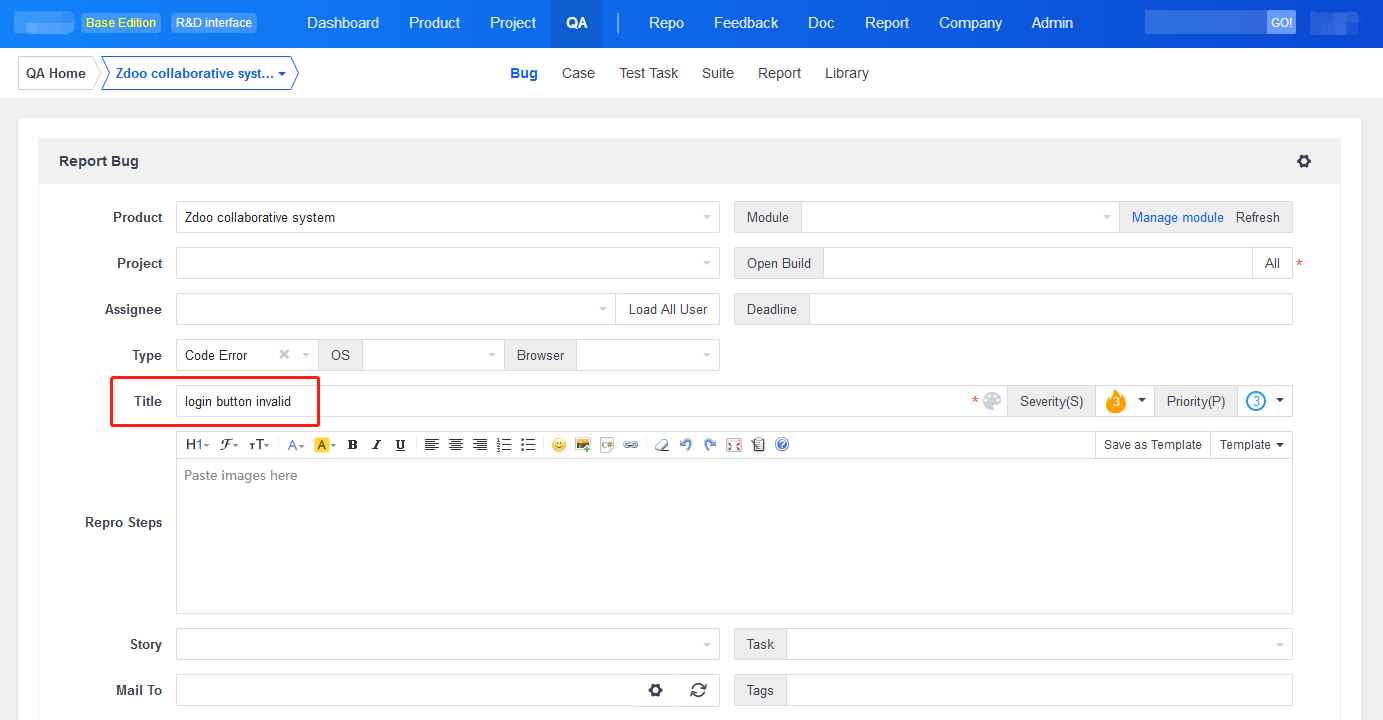
Once it is converted, you can check it in QA->bug. In Source of the bug, you can see that it is converted from Feedback.
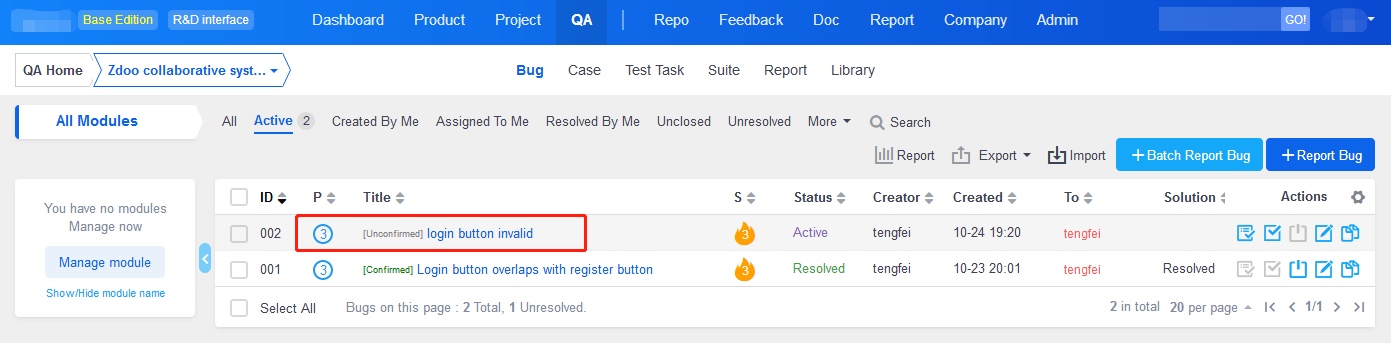
You can check the history of actions on the feedback in Feedback detailed page.
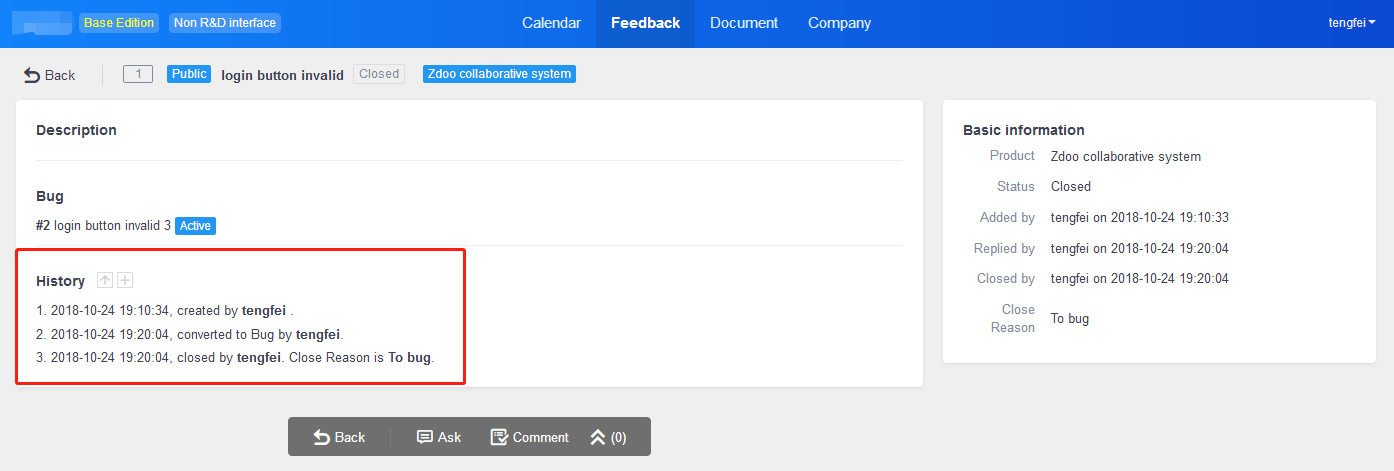
4. View Responded and Closed Feedback
For feedback that has been converted to a story/bug, the feedback will be closed.
Developer user interface
You can check the feedback by Wait, All, Public, To Story, and To Bug tabs.
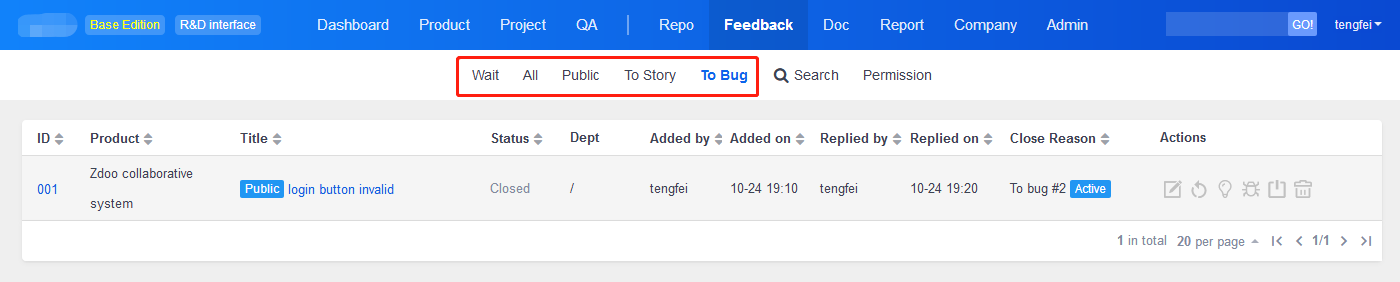
Feedback user interface
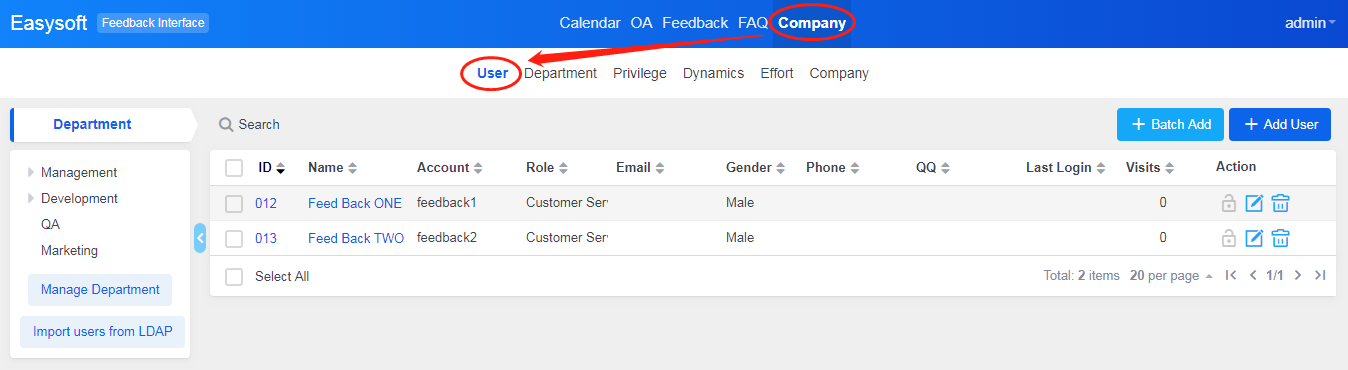
Produit
- ZDOO
- ZDOO Cloud
- ZSITE
Contactez-Nous
- A propos de nous
- Courriel: Philip@easycorp.ltd
- WhatsApp: 0086 18563953295
- Skype: philip517






