- About ZenTao Enterprise
- Installation
- Update and Upgrade
- 3 Update ZenTao Enterprise
- 3 Upgrade from Open Source to Enterprise
- 3 Upgrade from Pro to Enterprise
- Users and Privileges
- DevOps Management
- Office Automation
- Feedback Management
- Document Management
- Workflow
- 9 Build-in Workflow
- 9 Workflow Introduction
- 9 Example: Customize Build-in Workflows
- 9 Example: Add a Workflow
- 9 JS and CSS
- ZenTao Desktop
Installation
- 2019-01-30 09:23:56
- Renee
- 4334
- Final Edition:tengfei De 2019-06-26 14:22:49
After the server is configured, it will remind you to download ZenTao desktop. Click Download desktop on ZenTao interface and you will be directed to the page to download.
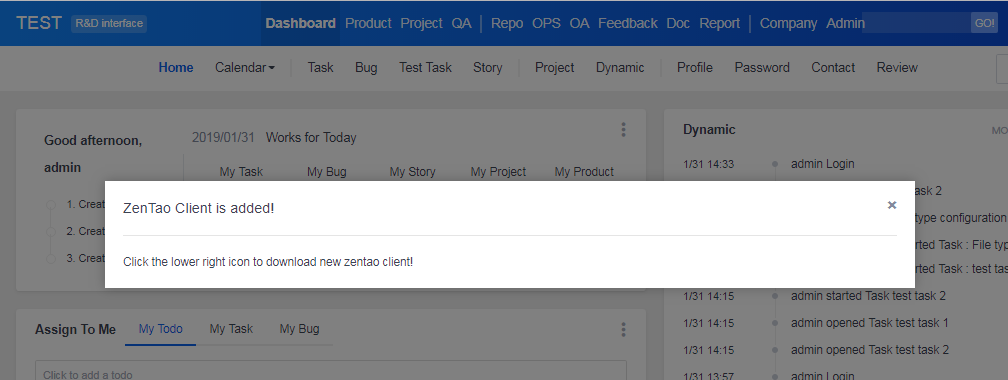
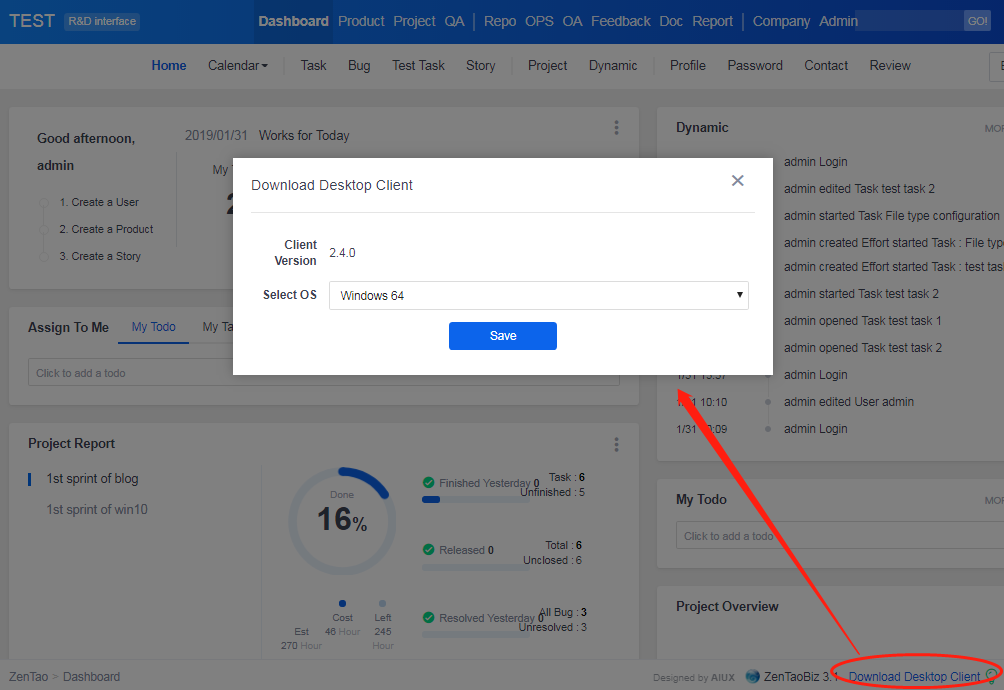
Note:
· The Download desktop entry will only be seen after ZenTao super admin set it up in ZenTao.
· For your intranet, you have to manually save the ZenTao desktop installation package to the designated path, so other users can download the client by clicking the Download desktop.
Take Windows 64-bit as an example. You can choose the OS accordingly and download the right desktop for you. Then you will start downloading.
After it is downloaded, unzip the file and you will get a folder named zentao_chat_client.win64. Go to \zentaoclient and you will find zentaoclient.exe at the bottom. Click zentaoclient.exe.

Login page of ZenTao desktop
· Server: server address saved in xxd.conf.
· Account and Password: ZenTao username and password
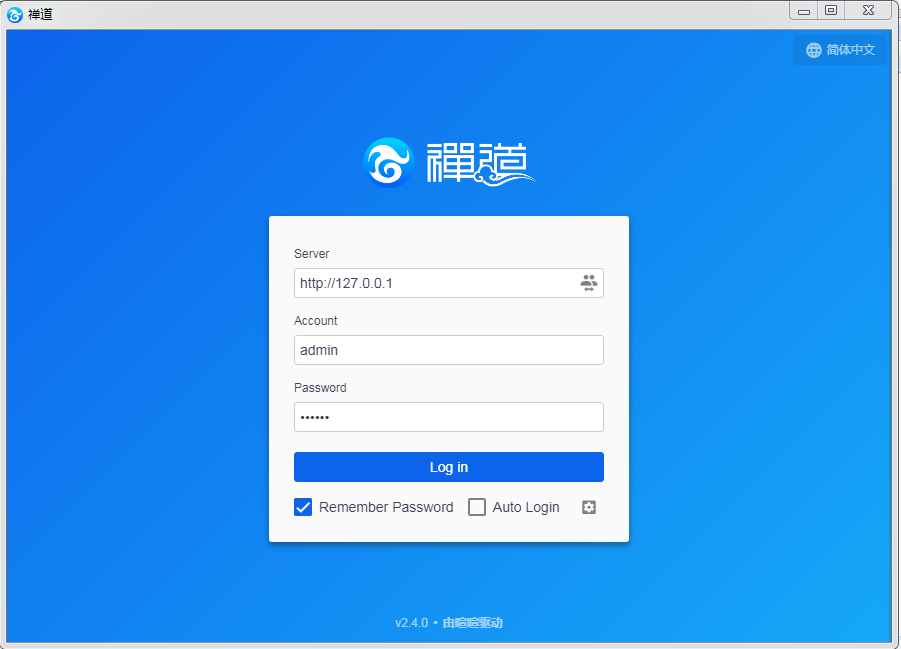
Once login, you can chat with your team members.
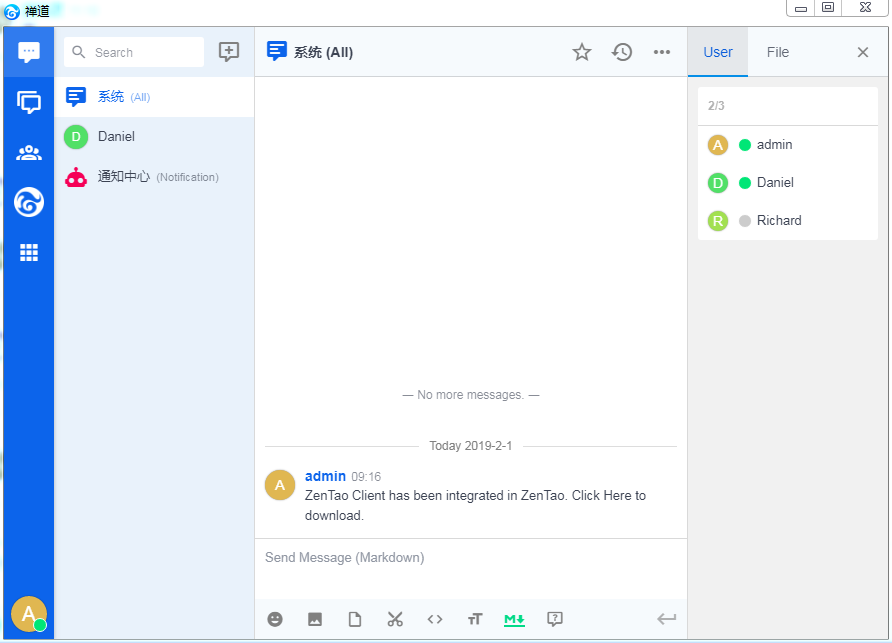
Click ZenTao icon on the left navigation, you can view information saved in ZenTao.
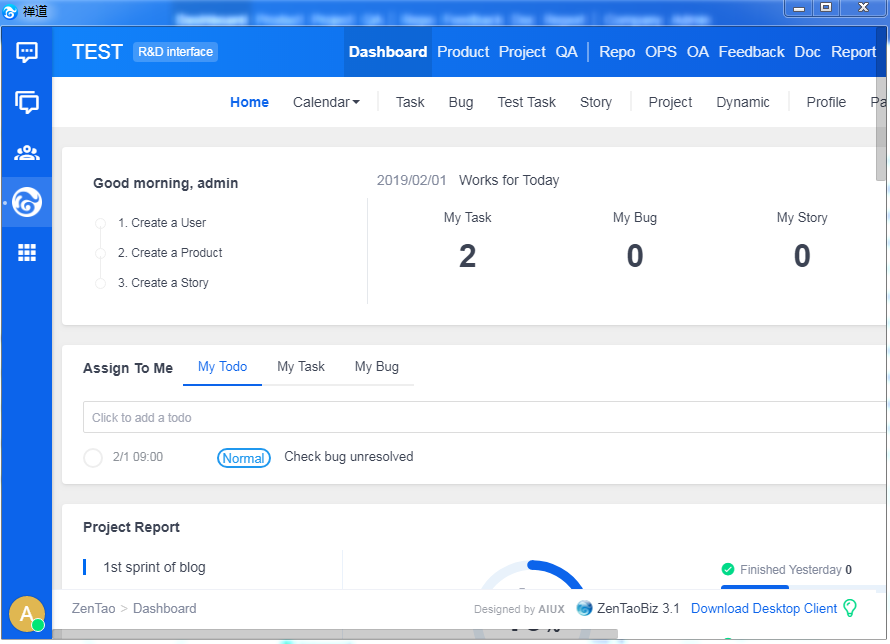
Note
- Download the right ZenTao desktop installation package for your environment.
- Create tmp /cache/client in zentao directory .
- Save the installation package to the designated path as shown in the screenshot below.

Then users can click Download desktop to download it.
Produit
- ZDOO
- ZDOO Cloud
- ZSITE
Contactez-Nous
- A propos de nous
- Courriel: Philip@easycorp.ltd
- WhatsApp: 0086 18563953295
- Skype: philip517






