- About ZenTao Enterprise
- Installation
- Update and Upgrade
- 3 Update ZenTao Enterprise
- 3 Upgrade from Open Source to Enterprise
- 3 Upgrade from Pro to Enterprise
- Users and Privileges
- DevOps Management
- Office Automation
- Feedback Management
- Document Management
- Workflow
- 9 Build-in Workflow
- 9 Workflow Introduction
- 9 Example: Customize Build-in Workflows
- 9 Example: Add a Workflow
- 9 JS and CSS
- ZenTao Desktop
JS and CSS
- 2020-04-29 21:09:24
- John Ten
- 2922
- Final Edition:tengfei De 2020-04-30 17:45:23
ZenTao Workflow provides JS and CSS settings for customized flows. Users can add CSS and JS code to customize the interfaace of Actions, which can be added on all pages of a workflow or to that of a specific action.
1. Create a flow
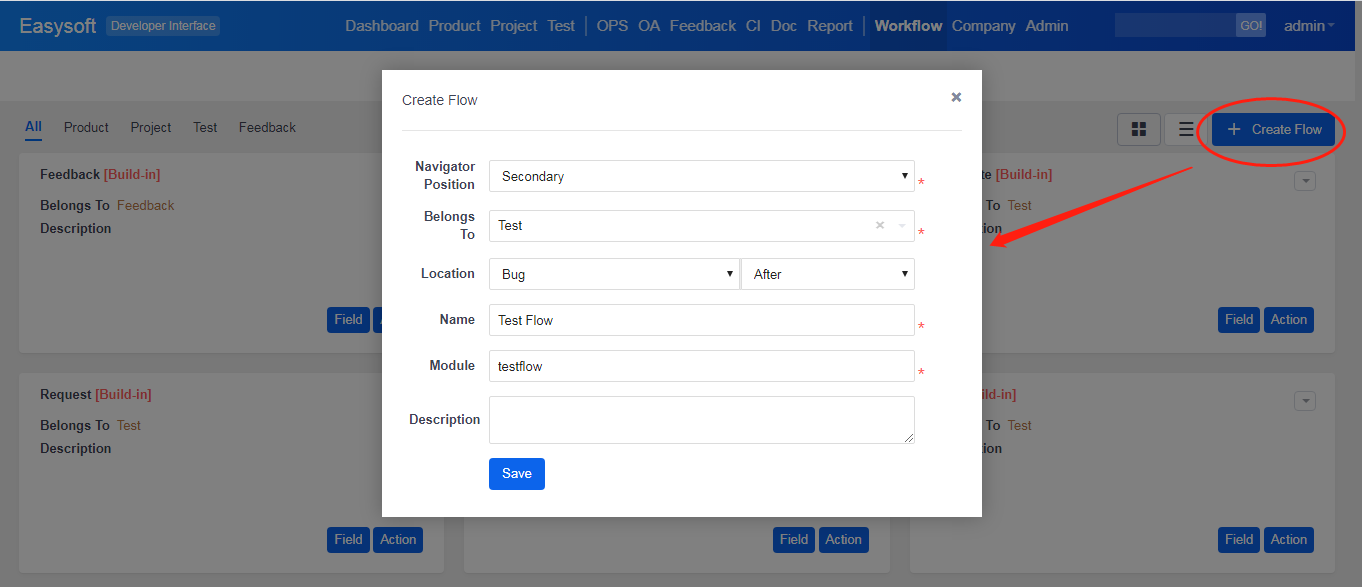
Then you will see the Test Flow is added to the secondary navigation of Test.
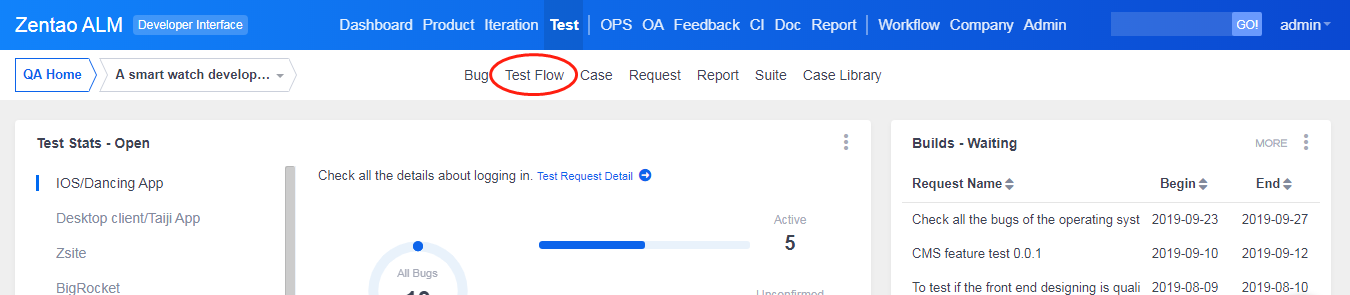
2. You will see the JS and the CSS buttons.
Add JS and CSS here to be functioned on all the pages of this Flow.
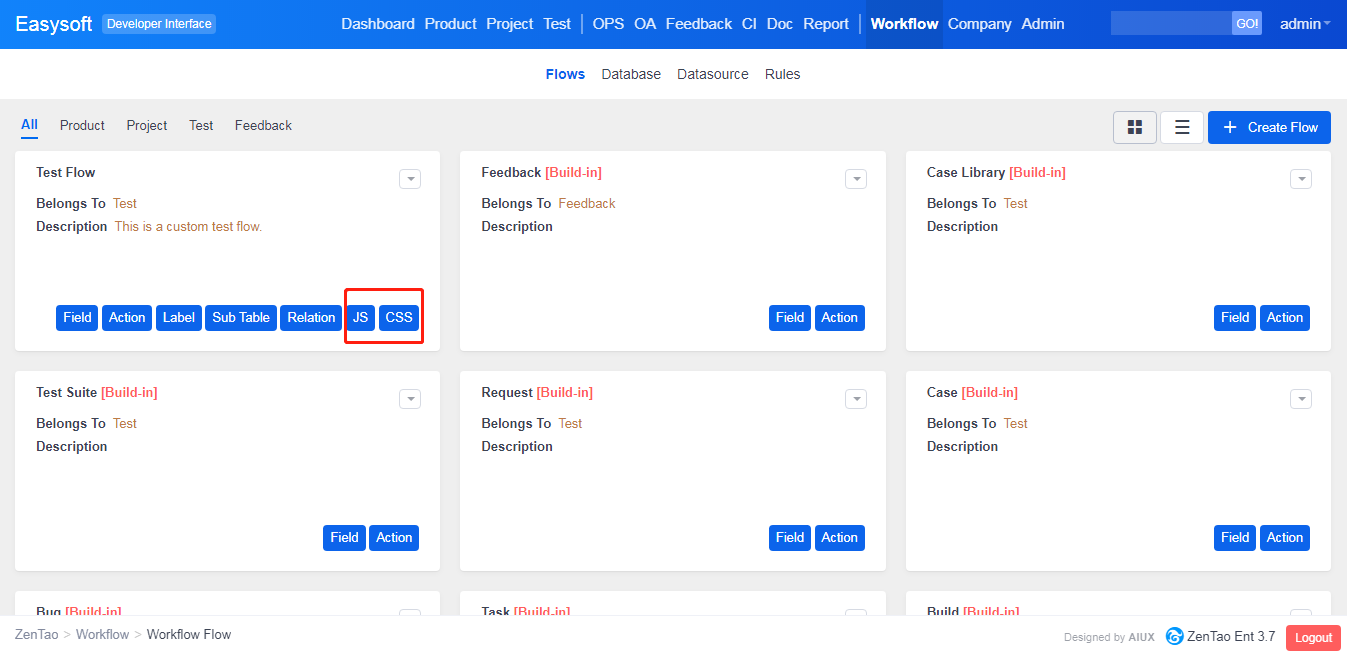
Or click Actions of a flow and add JS and CSS here to customize a specific action.
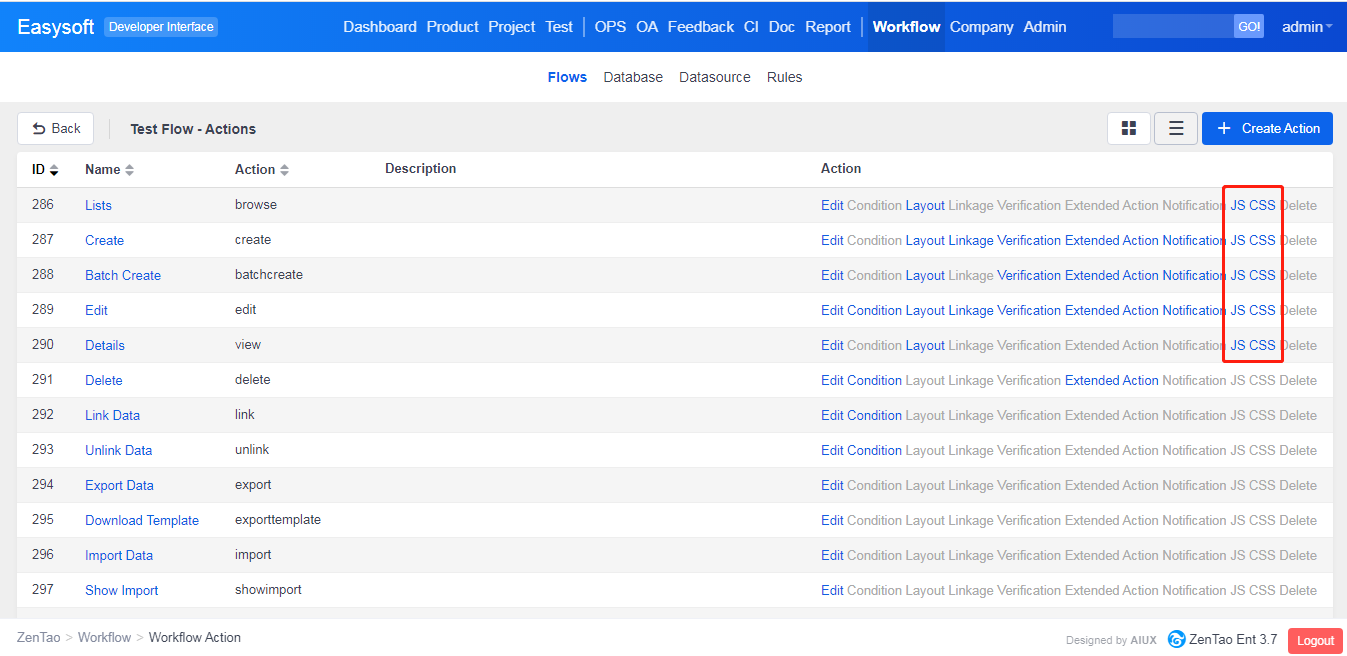
3. Example
3.1 Customize the list page using JS.
Display a pop-up window "Hello ZenTao" within 3 seconds browsing the list page. Click the JS button, and enter the code as shown in the code editor that pops up. Then click Save.
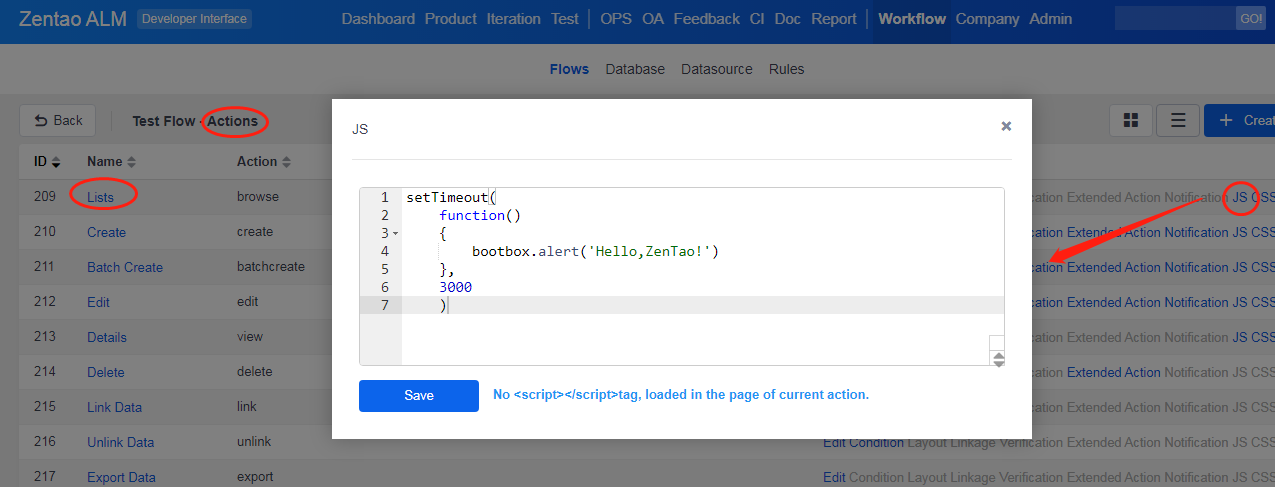
Then you will the window pop out when visiting the Test Flow list.
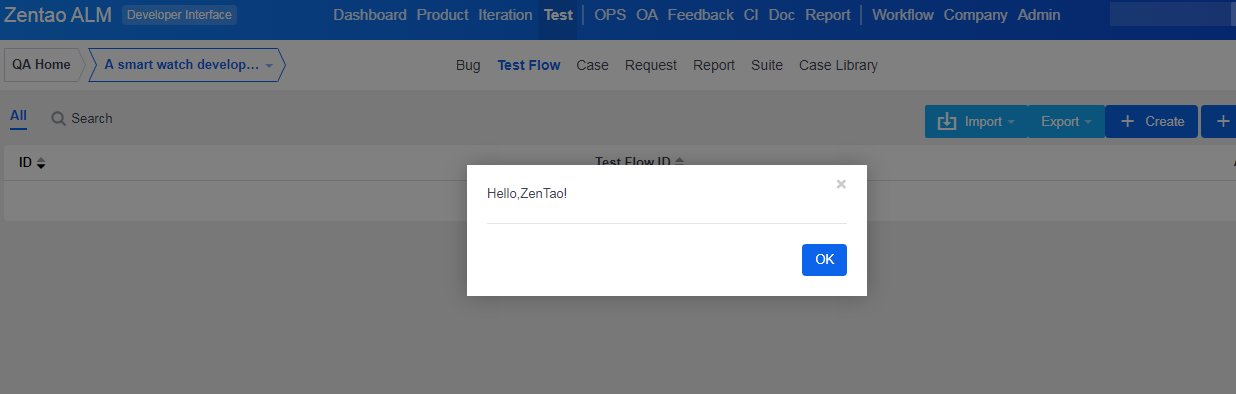
3.2 Customize the list page using CSS.
Set the background of the odd rows on the list page to a different color. Click the CSS button in the browse list action, and enter the code as shown in the image below.
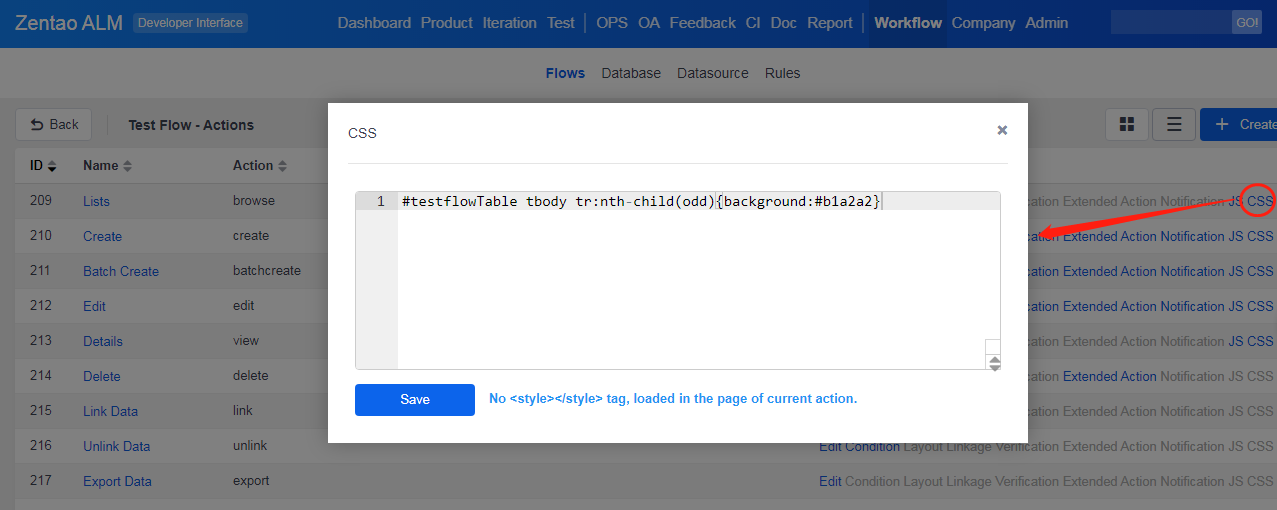
Click Save and visit the list page and you will see the CSS take effective as shown belwo.
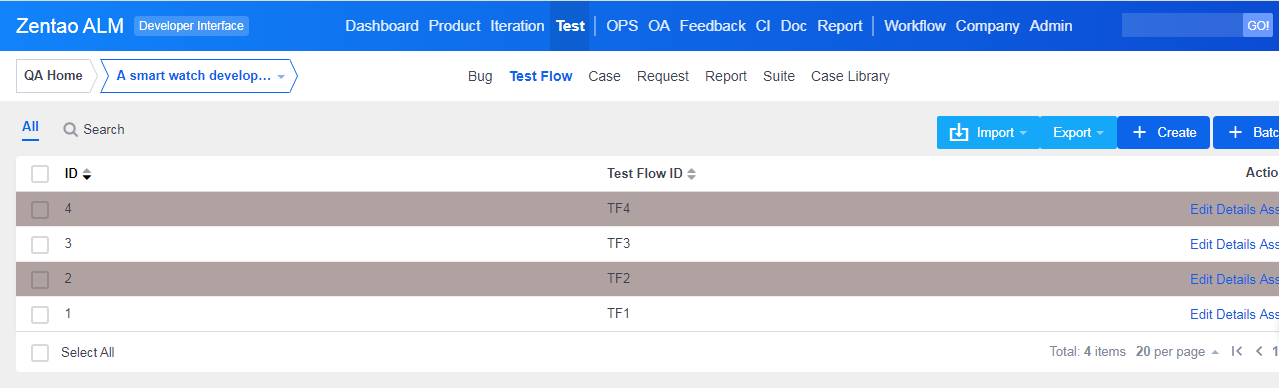
Produit
- ZDOO
- ZDOO Cloud
- ZSITE
Contactez-Nous
- A propos de nous
- Courriel: Philip@easycorp.ltd
- WhatsApp: 0086 18563953295
- Skype: philip517






